Integrating S3 with ClickHouse
You can insert data from S3 into ClickHouse and also use S3 as an export destination, thus allowing interaction with "Data Lake" architectures. Furthermore, S3 can provide "cold" storage tiers and assist with separating storage and compute. In the sections below we use the New York City taxi dataset to demonstrate the process of moving data between S3 and ClickHouse, as well as identifying key configuration parameters and providing hints on optimizing performance.
S3 Table Functions
The s3 table function allows you to read and write files from and to S3 compatible storage. The outline for this syntax is:
s3(path, [aws_access_key_id, aws_secret_access_key,] [format, [structure, [compression]]])
where:
- path — Bucket URL with a path to the file. This supports following wildcards in read-only mode:
*,?,{abc,def}and{N..M}whereN,Mare numbers,'abc','def'are strings. For more information, see the docs on using wildcards in path. - format — The format of the file.
- structure — Structure of the table. Format
'column1_name column1_type, column2_name column2_type, ...'. - compression — Parameter is optional. Supported values:
none,gzip/gz,brotli/br,xz/LZMA,zstd/zst. By default, it will autodetect compression by file extension.
Using wildcards in the path expression allow multiple files to be referenced and opens the door for parallelism.
Preparation
To interact with our S3-based dataset, we prepare a standard MergeTree table as our destination. The statement below creates a table named trips in the default database:
CREATE TABLE trips
(
`trip_id` UInt32,
`vendor_id` Enum8('1' = 1, '2' = 2, '3' = 3, '4' = 4, 'CMT' = 5, 'VTS' = 6, 'DDS' = 7, 'B02512' = 10, 'B02598' = 11, 'B02617' = 12, 'B02682' = 13, 'B02764' = 14, '' = 15),
`pickup_date` Date,
`pickup_datetime` DateTime,
`dropoff_date` Date,
`dropoff_datetime` DateTime,
`store_and_fwd_flag` UInt8,
`rate_code_id` UInt8,
`pickup_longitude` Float64,
`pickup_latitude` Float64,
`dropoff_longitude` Float64,
`dropoff_latitude` Float64,
`passenger_count` UInt8,
`trip_distance` Float64,
`fare_amount` Float32,
`extra` Float32,
`mta_tax` Float32,
`tip_amount` Float32,
`tolls_amount` Float32,
`ehail_fee` Float32,
`improvement_surcharge` Float32,
`total_amount` Float32,
`payment_type` Enum8('UNK' = 0, 'CSH' = 1, 'CRE' = 2, 'NOC' = 3, 'DIS' = 4),
`trip_type` UInt8,
`pickup` FixedString(25),
`dropoff` FixedString(25),
`cab_type` Enum8('yellow' = 1, 'green' = 2, 'uber' = 3),
`pickup_nyct2010_gid` Int8,
`pickup_ctlabel` Float32,
`pickup_borocode` Int8,
`pickup_ct2010` String,
`pickup_boroct2010` String,
`pickup_cdeligibil` String,
`pickup_ntacode` FixedString(4),
`pickup_ntaname` String,
`pickup_puma` UInt16,
`dropoff_nyct2010_gid` UInt8,
`dropoff_ctlabel` Float32,
`dropoff_borocode` UInt8,
`dropoff_ct2010` String,
`dropoff_boroct2010` String,
`dropoff_cdeligibil` String,
`dropoff_ntacode` FixedString(4),
`dropoff_ntaname` String,
`dropoff_puma` UInt16
)
ENGINE = MergeTree
PARTITION BY toYYYYMM(pickup_date)
ORDER BY pickup_datetime
SETTINGS index_granularity = 8192
Note the use of partitioning on the pickup_date field. Usually a partition key is for data management, but later on we will use this key to parallelize writes to S3.
Each entry in our taxi dataset contains a taxi trip. This anonymized data consists of 20M records compressed in the S3 bucket https://datasets-documentation.s3.eu-west-3.amazonaws.com/ under the folder nyc-taxi. The data is in the TSV format with approximately 1M rows per file.
Reading Data from S3
We can query S3 data as a source without requiring persistence in ClickHouse. In the following query, we sample 10 rows. Note the absence of credentials here as the bucket is publicly accessible:
SELECT *
FROM s3('https://datasets-documentation.s3.eu-west-3.amazonaws.com/nyc-taxi/trips_*.gz', 'TabSeparatedWithNames')
LIMIT 10;
Note that we are not required to list the columns since the TabSeparatedWithNames format encodes the column names in the first row. Other formats, such as CSV or TSV, will return auto-generated columns for this query, e.g., c1, c2, c3 etc.
Queries additionally support virtual columns, like _path and _file, that provide information regarding the bucket path and filename respectively. For example:
SELECT _path, _file, trip_id
FROM s3('https://datasets-documentation.s3.eu-west-3.amazonaws.com/nyc-taxi/trips_0.gz', 'TabSeparatedWithNames')
LIMIT 5;
┌─_path──────────────────────────────────────┬─_file──────┬────trip_id─┐
│ datasets-documentation/nyc-taxi/trips_0.gz │ trips_0.gz │ 1199999902 │
│ datasets-documentation/nyc-taxi/trips_0.gz │ trips_0.gz │ 1199999919 │
│ datasets-documentation/nyc-taxi/trips_0.gz │ trips_0.gz │ 1199999944 │
│ datasets-documentation/nyc-taxi/trips_0.gz │ trips_0.gz │ 1199999969 │
│ datasets-documentation/nyc-taxi/trips_0.gz │ trips_0.gz │ 1199999990 │
└────────────────────────────────────────────┴────────────┴────────────┘
Confirm the number of rows in this sample dataset. Note the use of wildcards for file expansion, so we consider all twenty files. This query will take around 10 seconds, depending on the number of cores on the ClickHouse instance:
SELECT count() AS count
FROM s3('https://datasets-documentation.s3.eu-west-3.amazonaws.com/nyc-taxi/trips_*.gz', 'TabSeparatedWithNames');
┌────count─┐
│ 20000000 │
└──────────┘
While useful for sampling data and executing ae-hoc, exploratory queries, reading data directly from S3 is not something you want to do regularly. When it is time to get serious, import the data into a MergeTree table in ClickHouse.
Using clickhouse-local
The clickhouse-local program enables you to perform fast processing on local files without deploying and configuring the ClickHouse server. Any queries using the s3 table function can be performed with this utility. For example:
clickhouse-local --query "SELECT * FROM s3('https://datasets-documentation.s3.eu-west-3.amazonaws.com/nyc-taxi/trips_*.gz', 'TabSeparatedWithNames') LIMIT 10"
Inserting Data from S3
To exploit the full capabilities of ClickHouse, we next read and insert the data into our instance.
We combine our s3 function with a simple INSERT statement to achieve this. Note that we aren’t required to list our columns because our target table provides the required structure. This requires the columns to appear in the order specified in the table DDL statement: columns are mapped according to their position in the SELECT clause. The insertion of all 10m rows can take a few minutes depending on the ClickHouse instance. Below we insert 1M rows to ensure a prompt response. Adjust the LIMIT clause or column selection to import subsets as required:
INSERT INTO trips
SELECT *
FROM s3('https://datasets-documentation.s3.eu-west-3.amazonaws.com/nyc-taxi/trips_*.gz', 'TabSeparatedWithNames')
LIMIT 1000000;
Remote Insert using ClickHouse Local
If network security policies prevent your ClickHouse cluster from making outbound connections, you can potentially insert S3 data using clickhouse-local. In the example below, we read from an S3 bucket and insert into ClickHouse using the remote function:
clickhouse-local --query "INSERT INTO TABLE FUNCTION remote('localhost:9000', 'default.trips', 'username', 'password') (*) SELECT * FROM s3('https://datasets-documentation.s3.eu-west-3.amazonaws.com/nyc-taxi/trips_*.gz', 'TabSeparatedWithNames') LIMIT 10"
To execute this over a secure SSL connection, utilize the remoteSecure function.
Exporting Data
You can write to files in S3 using the s3 table function. This will require appropriate permissions. We pass the credentials needed in the request, but view the Managing Credentials page for more options.
In the simple example below, we use the table function as a destination instead of a source. Here we stream 10,000 rows from the trips table to a bucket, specifying lz4 compression and output type of CSV:
INSERT INTO FUNCTION
s3(
'https://datasets-documentation.s3.eu-west-3.amazonaws.com/csv/trips.csv.lz4',
's3_key',
's3_secret',
'CSV'
)
SELECT *
FROM trips
LIMIT 10000;
Note here how the format of the file is inferred from the extension. We also don’t need to specify the columns in the s3 function - this can be inferred from the SELECT.
Splitting Large Files
It is unlikely you will want to export your data as a single file. Most tools, including ClickHouse, will achieve higher throughput performance when reading and writing to multiple files due to the possibility of parallelism. We could execute our INSERT command multiple times, targeting a subset of the data. ClickHouse offers a means of automatic splitting files using a PARTITION key.
In the example below, we create ten files using a modulus of the rand() function. Notice how the resulting partition ID is referenced in the filename. This results in ten files with a numerical suffix, e.g. trips_0.csv.lz4, trips_1.csv.lz4 etc...:
INSERT INTO FUNCTION
s3(
'https://datasets-documentation.s3.eu-west-3.amazonaws.com/csv/trips_{_partition_id}.csv.lz4',
's3_key',
's3_secret',
'CSV'
)
PARTITION BY rand() % 10
SELECT *
FROM trips
LIMIT 100000;
Alternatively, we can reference a field in the data. For this dataset, the payment_type provides a natural partitioning key with a cardinality of 5.
INSERT INTO FUNCTION
s3(
'https://datasets-documentation.s3.eu-west-3.amazonaws.com/csv/trips_{_partition_id}.csv.lz4',
's3_key',
's3_secret',
'CSV'
)
PARTITION BY payment_type
SELECT *
FROM trips
LIMIT 100000;
Utilizing Clusters
The above functions are all limited to execution on a single node. Read speeds will scale linearly with CPU cores until other resources (typically network) are saturated, allowing users to vertically scale. However, this approach has its limitations. While users can alleviate some resource pressure by inserting into a distributed table when performing an INSERT INTO SELECT query, this still leaves a single node reading, parsing, and processing the data. To address this challenge and allow us to scale reads horizontally, we have the s3Cluster function.
The node which receives the query, known as the initiator, creates a connection to every node in the cluster. The glob pattern determining which files need to be read is resolved to a set of files. The initiator distributes files to the nodes in the cluster, which act as workers. These workers, in turn, request files to process as they complete reads. This process ensures that we can scale reads horizontally.
The s3Cluster function takes the same format as the single node variants, except that a target cluster is required to denote the worker nodes:
s3Cluster(cluster_name, source, [access_key_id, secret_access_key,] format, structure)
cluster_name— Name of a cluster that is used to build a set of addresses and connection parameters to remote and local servers.source— URL to a file or a bunch of files. Supports following wildcards in read-only mode: *, ?, {'abc','def'} and {N..M} where N, M — numbers, abc, def — strings. For more information see Wildcards In Path.access_key_idandsecret_access_key— Keys that specify credentials to use with the given endpoint. Optional.format— The format of the file.structure— Structure of the table. Format 'column1_name column1_type, column2_name column2_type, ...'.
Like any s3 functions, the credentials are optional if the bucket is insecure or you define security through the environment, e.g., IAM roles. Unlike the s3 function, however, the structure must be specified in the request as of 22.3.1, i.e., the schema is not inferred.
This function will be used as part of an INSERT INTO SELECT in most cases. In this case, you will often be inserting a distributed table. We illustrate a simple example below where trips_all is a distributed table. While this table uses the events cluster, the consistency of the nodes used for reads and writes is not a requirement:
INSERT INTO default.trips_all
SELECT *
FROM s3Cluster(
'events',
'https://datasets-documentation.s3.eu-west-3.amazonaws.com/nyc-taxi/trips_*.gz',
'TabSeparatedWithNames'
)
Inserts will occur against the initiator node. This means that while reads will occur on each node, the resulting rows will be routed to the initiator for distribution. In high throughput scenarios, this may prove a bottleneck. To address this, set the parameter parallel_distributed_insert_select for the s3cluster function.
S3 Table Engines
While the s3 functions allow ad-hoc queries to be performed on data stored in S3, they are syntactically verbose. The S3 table engine allows you to not have to specify the bucket URL and credentials over and over again. To address this, ClickHouse provides the S3 table engine.
CREATE TABLE s3_engine_table (name String, value UInt32)
ENGINE = S3(path, [aws_access_key_id, aws_secret_access_key,] format, [compression])
[SETTINGS ...]
path— Bucket URL with a path to the file. Supports following wildcards in read-only mode: *, ?, {abc,def} and {N..M} where N, M — numbers, 'abc', 'def' — strings. For more information, see here.format— The format of the file.aws_access_key_id,aws_secret_access_key- Long-term credentials for the AWS account user. You can use these to authenticate your requests. The parameter is optional. If credentials are not specified, configuration file values are used. For more information, see Managing credentials.compression— Compression type. Supported values: none, gzip/gz, brotli/br, xz/LZMA, zstd/zst. The parameter is optional. By default, it will autodetect compression by file extension.
Reading Data
In the following example, we create a table named trips_raw using the first ten TSV files located in the https://datasets-documentation.s3.eu-west-3.amazonaws.com/nyc-taxi/ bucket. Each of these contains 1M rows each:
CREATE TABLE trips_raw
(
`trip_id` UInt32,
`vendor_id` Enum8('1' = 1, '2' = 2, '3' = 3, '4' = 4, 'CMT' = 5, 'VTS' = 6, 'DDS' = 7, 'B02512' = 10, 'B02598' = 11, 'B02617' = 12, 'B02682' = 13, 'B02764' = 14, '' = 15),
`pickup_date` Date,
`pickup_datetime` DateTime,
`dropoff_date` Date,
`dropoff_datetime` DateTime,
`store_and_fwd_flag` UInt8,
`rate_code_id` UInt8,
`pickup_longitude` Float64,
`pickup_latitude` Float64,
`dropoff_longitude` Float64,
`dropoff_latitude` Float64,
`passenger_count` UInt8,
`trip_distance` Float64,
`fare_amount` Float32,
`extra` Float32,
`mta_tax` Float32,
`tip_amount` Float32,
`tolls_amount` Float32,
`ehail_fee` Float32,
`improvement_surcharge` Float32,
`total_amount` Float32,
`payment_type_` Enum8('UNK' = 0, 'CSH' = 1, 'CRE' = 2, 'NOC' = 3, 'DIS' = 4),
`trip_type` UInt8,
`pickup` FixedString(25),
`dropoff` FixedString(25),
`cab_type` Enum8('yellow' = 1, 'green' = 2, 'uber' = 3),
`pickup_nyct2010_gid` Int8,
`pickup_ctlabel` Float32,
`pickup_borocode` Int8,
`pickup_ct2010` String,
`pickup_boroct2010` FixedString(7),
`pickup_cdeligibil` String,
`pickup_ntacode` FixedString(4),
`pickup_ntaname` String,
`pickup_puma` UInt16,
`dropoff_nyct2010_gid` UInt8,
`dropoff_ctlabel` Float32,
`dropoff_borocode` UInt8,
`dropoff_ct2010` String,
`dropoff_boroct2010` FixedString(7),
`dropoff_cdeligibil` String,
`dropoff_ntacode` FixedString(4),
`dropoff_ntaname` String,
`dropoff_puma` UInt16
) ENGINE = S3('https://datasets-documentation.s3.eu-west-3.amazonaws.com/nyc-taxi/trips_{0..9}.gz', 'TabSeparatedWithNames', 'gzip');
Notice the use of the {0..9} pattern to limit to the first ten files. Once created, we can query this table like any other table:
SELECT DISTINCT(pickup_ntaname)
FROM trips_raw
LIMIT 10;
┌─pickup_ntaname───────────────────────────────────┐
│ Lenox Hill-Roosevelt Island │
│ Airport │
│ SoHo-TriBeCa-Civic Center-Little Italy │
│ West Village │
│ Chinatown │
│ Hudson Yards-Chelsea-Flatiron-Union Square │
│ Turtle Bay-East Midtown │
│ Upper West Side │
│ Murray Hill-Kips Bay │
│ DUMBO-Vinegar Hill-Downtown Brooklyn-Boerum Hill │
└──────────────────────────────────────────────────┘
Inserting Data
The S3 table engine supports parallel reads. Writes are only supported if the table definition does not contain glob patterns. The above table, therefore, would block writes.
To demonstrate writes, create a table that points to a writeable S3 bucket:
CREATE TABLE trips_dest
(
`trip_id` UInt32,
`pickup_date` Date,
`pickup_datetime` DateTime,
`dropoff_datetime` DateTime,
`tip_amount` Float32,
`total_amount` Float32
) ENGINE = S3('<bucket path>/trips.bin', 'Native');
INSERT INTO trips_dest
SELECT
trip_id,
pickup_date,
pickup_datetime,
dropoff_datetime,
tip_amount,
total_amount
FROM trips
LIMIT 10;
SELECT * FROM trips_dest LIMIT 5;
┌────trip_id─┬─pickup_date─┬─────pickup_datetime─┬────dropoff_datetime─┬─tip_amount─┬─total_amount─┐
│ 1200018648 │ 2015-07-01 │ 2015-07-01 00:00:16 │ 2015-07-01 00:02:57 │ 0 │ 7.3 │
│ 1201452450 │ 2015-07-01 │ 2015-07-01 00:00:20 │ 2015-07-01 00:11:07 │ 1.96 │ 11.76 │
│ 1202368372 │ 2015-07-01 │ 2015-07-01 00:00:40 │ 2015-07-01 00:05:46 │ 0 │ 7.3 │
│ 1200831168 │ 2015-07-01 │ 2015-07-01 00:01:06 │ 2015-07-01 00:09:23 │ 2 │ 12.3 │
│ 1201362116 │ 2015-07-01 │ 2015-07-01 00:01:07 │ 2015-07-01 00:03:31 │ 0 │ 5.3 │
└────────────┴─────────────┴─────────────────────┴─────────────────────┴────────────┴──────────────┘
Note that rows can only be inserted into new files. There are no merge cycles or file split operations. Once a file is written, subsequent inserts will fail. Users have two options here:
- Specify the setting
s3_create_new_file_on_insert=1. This will cause the creation of new files on each insert. A numeric suffix will be appended to the end of each file that will monotonically increase for each insert operation. For the above example, a subsequent insert would cause the creation of a trips_1.bin file. - Specify the setting
s3_truncate_on_insert=1. This will cause a truncation of the file, i.e. it will only contain the newly inserted rows once complete.
Both of these settings default to 0 - thus forcing the user to set one of them. s3_truncate_on_insert will take precedence if both are set.
Some notes about the S3 table engine:
- Unlike a traditional
MergeTreefamily table, dropping anS3table will not delete the underlying data. - Full settings for this table type can be found here.
- Be aware of the following caveats when using this engine:
- ALTER queries are not supported
- SAMPLE operations are not supported
- There is no notion of indexes, i.e. primary or skip.
Managing Credentials
In the previous examples, we have passed credentials in the s3 function or S3 table definition. While this may be acceptable for occasional usage, users require less explicit authentication mechanisms in production. To address this, ClickHouse has several options:
Specify the connection details in the config.xml or an equivalent configuration file under conf.d. The contents of an example file are shown below, assuming installation using the debian package.
ubuntu@single-node-clickhouse:/etc/clickhouse-server/config.d$ cat s3.xml
<clickhouse>
<s3>
<endpoint-name>
<endpoint>https://dalem-files.s3.amazonaws.com/test/</endpoint>
<access_key_id>key</access_key_id>
<secret_access_key>secret</secret_access_key>
<!-- <use_environment_credentials>false</use_environment_credentials> -->
<!-- <header>Authorization: Bearer SOME-TOKEN</header> -->
</endpoint-name>
</s3>
</clickhouse>These credentials will be used for any requests where the endpoint above is an exact prefix match for the requested URL. Also, note the ability in this example to declare an authorization header as an alternative to access and secret keys. A complete list of supported settings can be found here.
The example above highlights the availability of the configuration parameter
use_environment_credentials. This configuration parameter can also be set globally at thes3level:<clickhouse>
<s3>
<use_environment_credentials>true</use_environment_credentials>
</s3>
</clickhouse>This setting turns on an attempt to retrieve S3 credentials from the environment, thus allowing access through IAM roles. Specifically, the following order of retrieval is performed:
- A lookup for the environment variables
AWS_ACCESS_KEY_ID,AWS_SECRET_ACCESS_KEYandAWS_SESSION_TOKEN - Check performed in $HOME/.aws
- Temporary credentials obtained via the AWS Security Token Service - i.e. via AssumeRole API
- Checks for credentials in the ECS environment variables
AWS_CONTAINER_CREDENTIALS_RELATIVE_URIorAWS_CONTAINER_CREDENTIALS_FULL_URIandAWS_ECS_CONTAINER_AUTHORIZATION_TOKEN. - Obtains the credentials via Amazon EC2 instance metadata provided AWS_EC2_METADATA_DISABLED is not set to true.
- These same settings can also be set for a specific endpoint, using the same prefix matching rule.
- A lookup for the environment variables
Optimizing for Performance
For how to optimize reading and inserting using the S3 function, see the dedicated performance guide.
S3 storage tuning
Internally, the ClickHouse merge tree uses two primary storage formats: Wide and Compact. While the current implementation uses the default behavior of ClickHouse (controlled through the settings min_bytes_for_wide_part and min_rows_for_wide_part), we expect behavior to diverge for S3 in the future releases, e.g., a larger default value of min_bytes_for_wide_part encouraging a more Compact format and thus fewer files. Users may now wish to tune these settings when using exclusively S3 storage.
S3 Backed MergeTree
The s3 functions and associated table engine allow us to query data in S3 using familiar ClickHouse syntax. However, concerning data management features and performance, they are limited. There is no support for primary indexes, no-cache support, and files inserts need to be managed by the user.
ClickHouse recognizes that S3 represents an attractive storage solution, especially where query performance on "colder" data is less critical, and users seek to separate storage and compute. To help achieve this, support is provided for using S3 as the storage for a MergeTree engine. This will enable users to exploit the scalability and cost benefits of S3, and the insert and query performance of the MergeTree engine.
Storage Tiers
ClickHouse storage volumes allow physical disks to be abstracted from the MergeTree table engine. Any single volume can be composed of an ordered set of disks. Whilst principally allowing multiple block devices to be potentially used for data storage, this abstraction also allows other storage types, including S3. ClickHouse data parts can be moved between volumes and fill rates according to storage policies, thus creating the concept of storage tiers.
Storage tiers unlock hot-cold architectures where the most recent data, which is typically also the most queried, requires only a small amount of space on high-performing storage, e.g., NVMe SSDs. As the data ages, SLAs for query times increase, as does query frequency. This fat tail of data can be stored on slower, less performant storage such as HDD or object storage such as S3.
Creating a Disk
To utilize an S3 bucket as a disk, we must first declare it within the ClickHouse configuration file. Either extend config.xml or preferably provide a new file under conf.d. An example of an S3 disk declaration is shown below:
<clickhouse>
<storage_configuration>
...
<disks>
<s3>
<type>s3</type>
<endpoint>https://sample-bucket.s3.us-east-2.amazonaws.com/tables/</endpoint>
<access_key_id>your_access_key_id</access_key_id>
<secret_access_key>your_secret_access_key</secret_access_key>
<region></region>
<metadata_path>/var/lib/clickhouse/disks/s3/</metadata_path>
</s3>
<s3_cache>
<type>cache</type>
<disk>s3</disk>
<path>/var/lib/clickhouse/disks/s3_cache/</path>
<max_size>10Gi</max_size>
</s3_cache>
</disks>
...
</storage_configuration>
</clickhouse>
A complete list of settings relevant to this disk declaration can be found here. Note that credentials can be managed here using the same approaches described in Managing credentials, i.e., the use_environment_credentials can be set to true in the above settings block to use IAM roles.
Creating a Storage Policy
Once configured, this "disk" can be used by a storage volume declared within a policy. For the example below, we assume s3 is our only storage. This ignores more complex hot-cold architectures where data can be relocated based on TTLs and fill rates.
<clickhouse>
<storage_configuration>
<disks>
<s3>
...
</s3>
<s3_cache>
...
</s3_cache>
</disks>
<policies>
<s3_main>
<volumes>
<main>
<disk>s3</disk>
</main>
</volumes>
</s3_main>
</policies>
</storage_configuration>
</clickhouse>
Creating a table
Assuming you have configured your disk to use a bucket with write access, you should be able to create a table such as in the example below. For purposes of brevity, we use a subset of the NYC taxi columns and stream data directly to the s3 backed table:
CREATE TABLE trips_s3
(
`trip_id` UInt32,
`pickup_date` Date,
`pickup_datetime` DateTime,
`dropoff_datetime` DateTime,
`pickup_longitude` Float64,
`pickup_latitude` Float64,
`dropoff_longitude` Float64,
`dropoff_latitude` Float64,
`passenger_count` UInt8,
`trip_distance` Float64,
`tip_amount` Float32,
`total_amount` Float32,
`payment_type` Enum8('UNK' = 0, 'CSH' = 1, 'CRE' = 2, 'NOC' = 3, 'DIS' = 4)
)
ENGINE = MergeTree
PARTITION BY toYYYYMM(pickup_date)
ORDER BY pickup_datetime
SETTINGS index_granularity = 8192, storage_policy='s3_main'
INSERT INTO trips_s3 SELECT trip_id, pickup_date, pickup_datetime, dropoff_datetime, pickup_longitude, pickup_latitude, dropoff_longitude, dropoff_latitude, passenger_count, trip_distance, tip_amount, total_amount, payment_type FROM s3('https://ch-nyc-taxi.s3.eu-west-3.amazonaws.com/tsv/trips_{0..9}.tsv.gz', 'TabSeparatedWithNames') LIMIT 1000000;
Depending on the hardware, this latter insert of 1m rows may take a few minutes to execute. You can confirm the progress via the system.processes table. Feel free to adjust the row count up to the limit of 10m and explore some sample queries.
SELECT passenger_count, avg(tip_amount) as avg_tip, avg(total_amount) as avg_amount FROM trips_s3 GROUP BY passenger_count;
Modifying a Table
Occasionally users may need to modify the storage policy of a specific table. Whilst this is possible, it comes with limitations. The new target policy must contain all of the disks and volumes of the previous policy, i.e., data will not be migrated to satisfy a policy change. When validating these constraints, volumes and disks will be identified by their name, with attempts to violate resulting in an error. However, assuming you use the previous examples, the following changes are valid.
<policies>
<s3_main>
<volumes>
<main>
<disk>s3</disk>
</main>
</volumes>
</s3_main>
<s3_tiered>
<volumes>
<hot>
<disk>default</disk>
</hot>
<main>
<disk>s3</disk>
</main>
</volumes>
<move_factor>0.2</move_factor>
</s3_tiered>
</policies>
ALTER TABLE trips_s3 MODIFY SETTING storage_policy='s3_tiered'
Here we reuse the main volume in our new s3_tiered policy and introduce a new hot volume. This uses the default disk, which consists of only one disk configured via the parameter <path>. Note that our volume names and disks do not change. New inserts to our table will reside on the default disk until this reaches move_factor * disk_size - at which data will be relocated to S3.
Handling Replication
Replication with S3 disks can be accomplished by using the ReplicatedMergeTree table engine. See the replicating a single shard across two AWS regions using S3 Object Storage guide for details.
Read & Writes
The following notes cover the implementation of S3 interactions with ClickHouse. Whilst generally only informative, it may help the readers when Optimizing for Performance:
- By default, the maximum number of query processing threads used by any stage of the query processing pipeline is equal to the number of cores. Some stages are more parallelizable than others, so this value provides an upper bound. Multiple query stages may execute at once since data is streamed from the disk. The exact number of threads used for a query may thus exceed this. Modify through the setting max_threads.
- Reads on S3 are asynchronous by default. This behavior is determined by setting
remote_filesystem_read_method, set to the valuethreadpoolby default. When serving a request, ClickHouse reads granules in stripes. Each of these stripes potentially contain many columns. A thread will read the columns for their granules one by one. Rather than doing this synchronously, a prefetch is made for all columns before waiting for the data. This offers significant performance improvements over synchronous waits on each column. Users will not need to change this setting in most cases - see Optimizing for Performance. - Writes are performed in parallel, with a maximum of 100 concurrent file writing threads.
max_insert_delayed_streams_for_parallel_write, which has a default value of 1000, controls the number of S3 blobs written in parallel. Since a buffer is required for each file being written (~1MB), this effectively limits the memory consumption of an INSERT. It may be appropriate to lower this value in low server memory scenarios.
Use S3 Object Storage as a ClickHouse disk
If you need step-by-step instructions to create buckets and an IAM role, then expand Create S3 buckets and an IAM role and follow along:
Create S3 buckets and an IAM user
This article demonstrates the basics of how to configure an AWS IAM user, create an S3 bucket and configure ClickHouse to use the bucket as an S3 disk. You should work with your security team to determine the permissions to be used, and consider these as a starting point.
Create an AWS IAM user
In this procedure, we'll be creating a service account user, not a login user.
Log into the AWS IAM Management Console.
In "users", select Add users
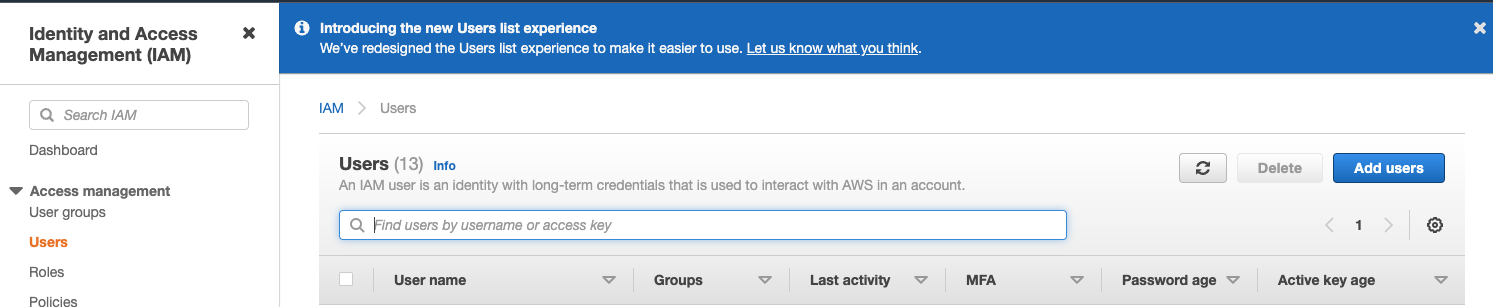
Enter the user name and set the credential type to Access key - Programmatic access and select Next: Permissions
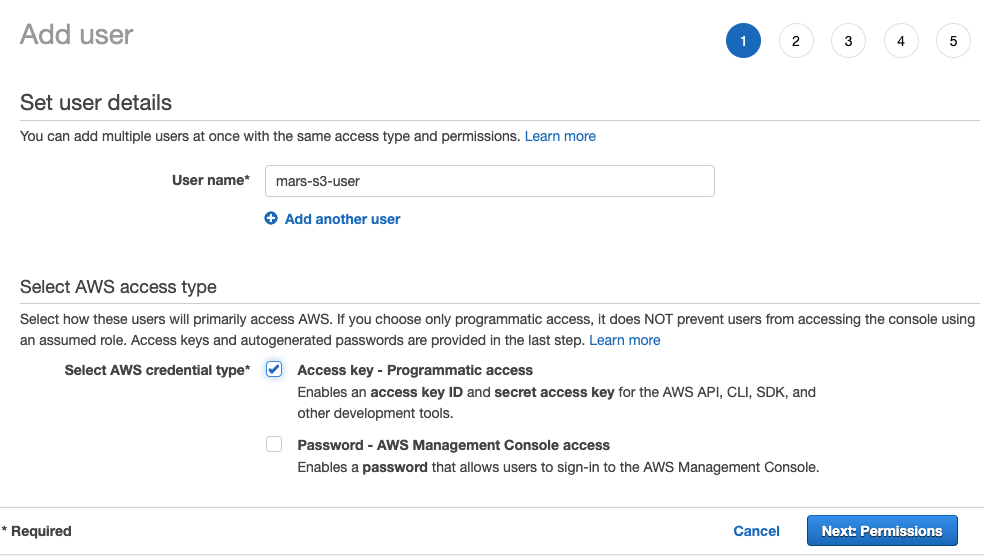
Do not add the user to any group; select Next: Tags
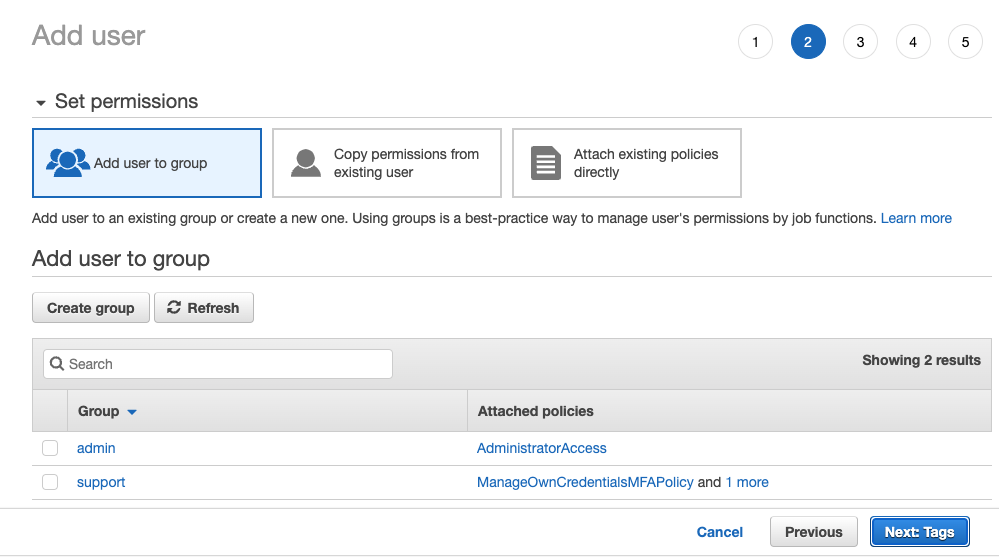
Unless you need to add any tags, select Next: Review

Select Create User
:::note The warning message stating that the user has no permissions can be ignored; permissions will be granted on the bucket for the user in the next section :::
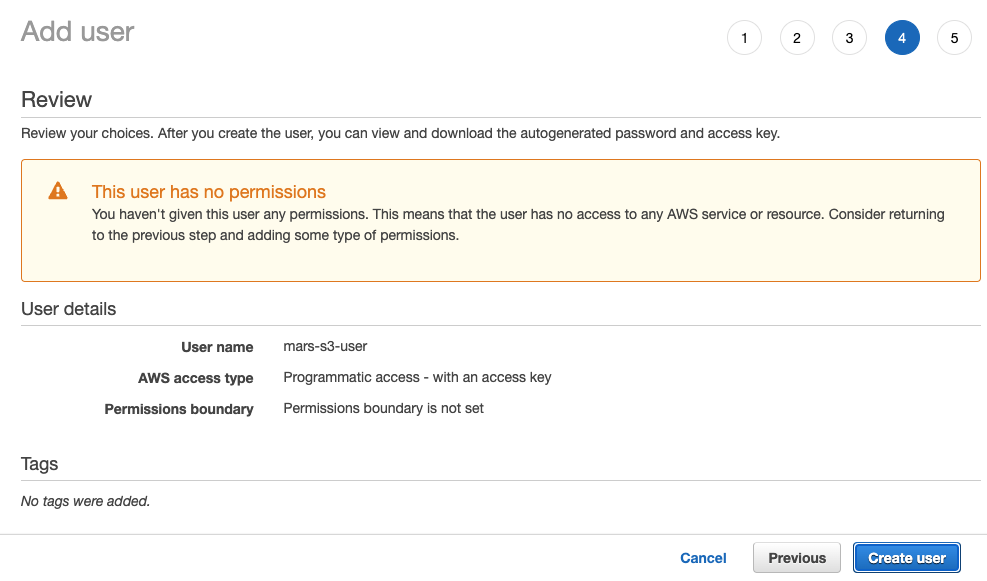
The user is now created; click on show and copy the access and secret keys.
NoteSave the keys somewhere else; this is the only time that the secret access key will be available.
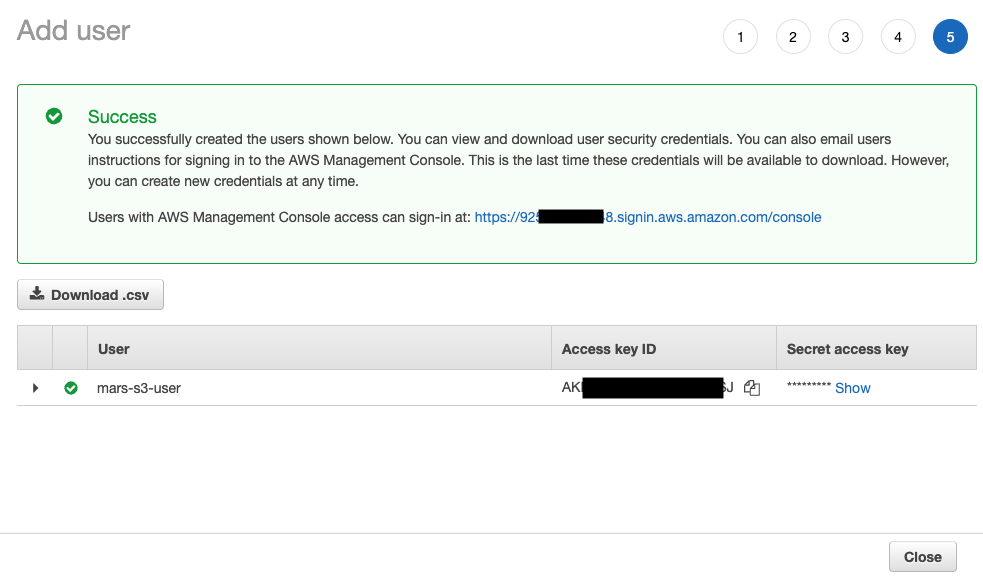
Click close, then find the user in the users screen.
Copy the ARN (Amazon Resource Name) and save it for use when configuring the access policy for the bucket.
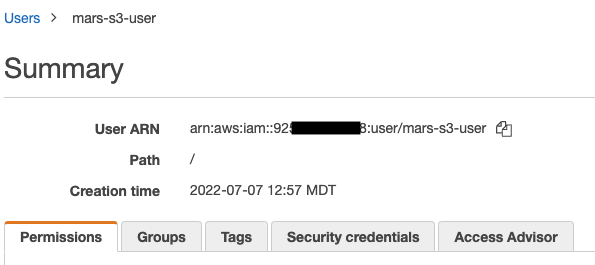
Create an S3 bucket
In the S3 bucket section, select Create bucket
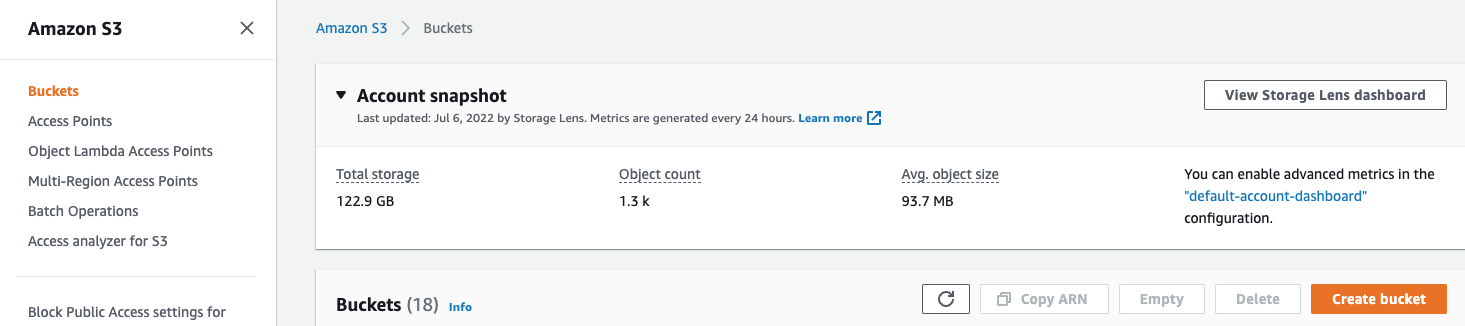
Enter a bucket name, leave other options default
NoteThe bucket name must be unique across AWS, not just the organization, or it will emit an error.
Leave
Block all Public Accessenabled; public access is not needed.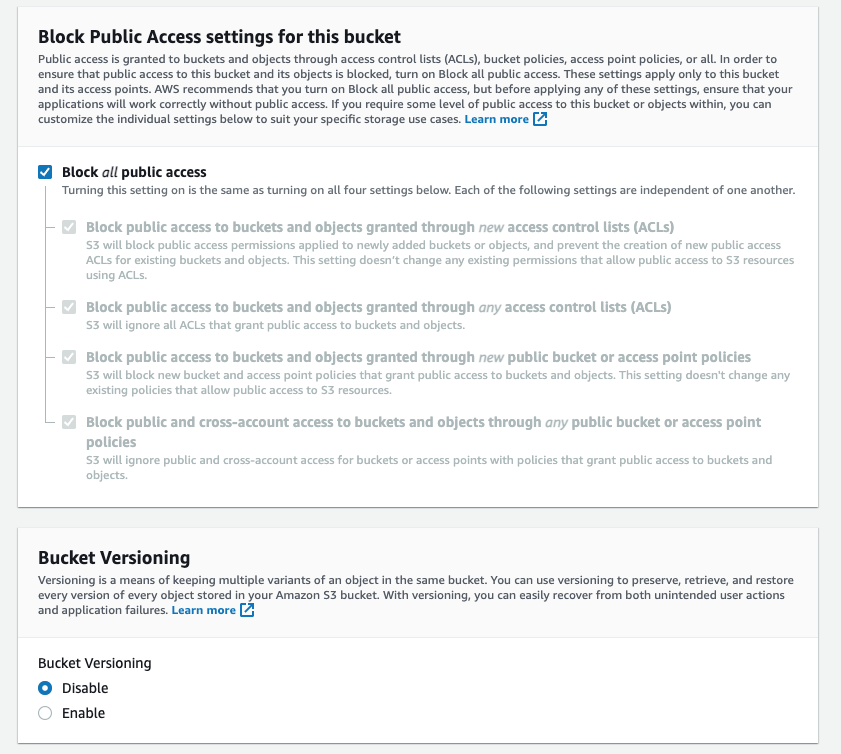
Select Create Bucket at the bottom of the page

Select the link, copy the ARN, and save it for use when configuring the access policy for the bucket.
Once the bucket has been created, find the new S3 bucket in the S3 buckets list and select the link

Select Create folder
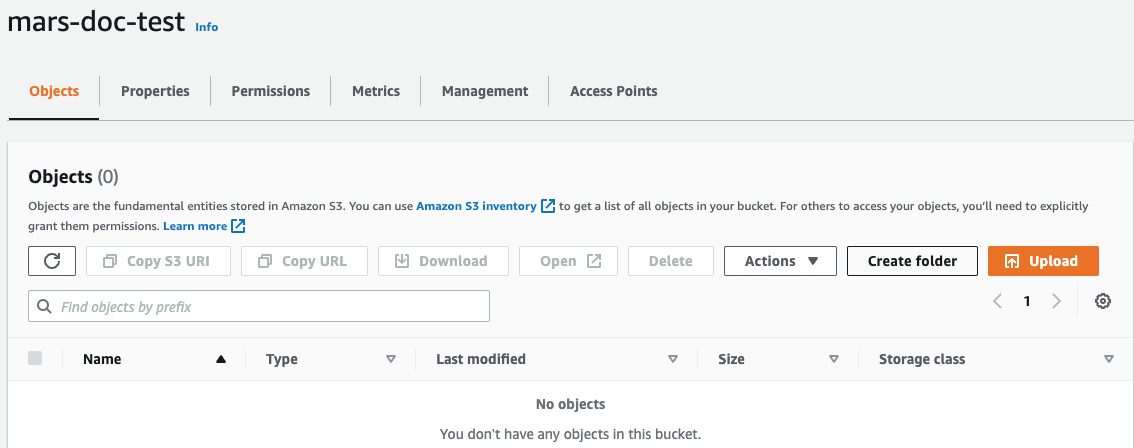
Enter a folder name that will be the target for the ClickHouse S3 disk and select Create folder
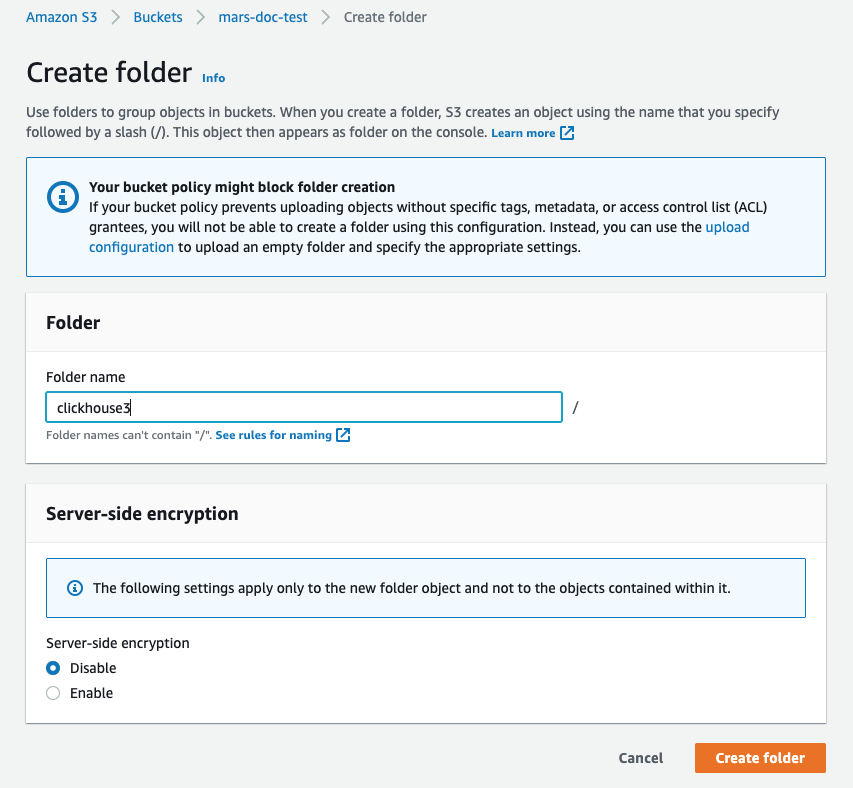
The folder should now be visible on the bucket list
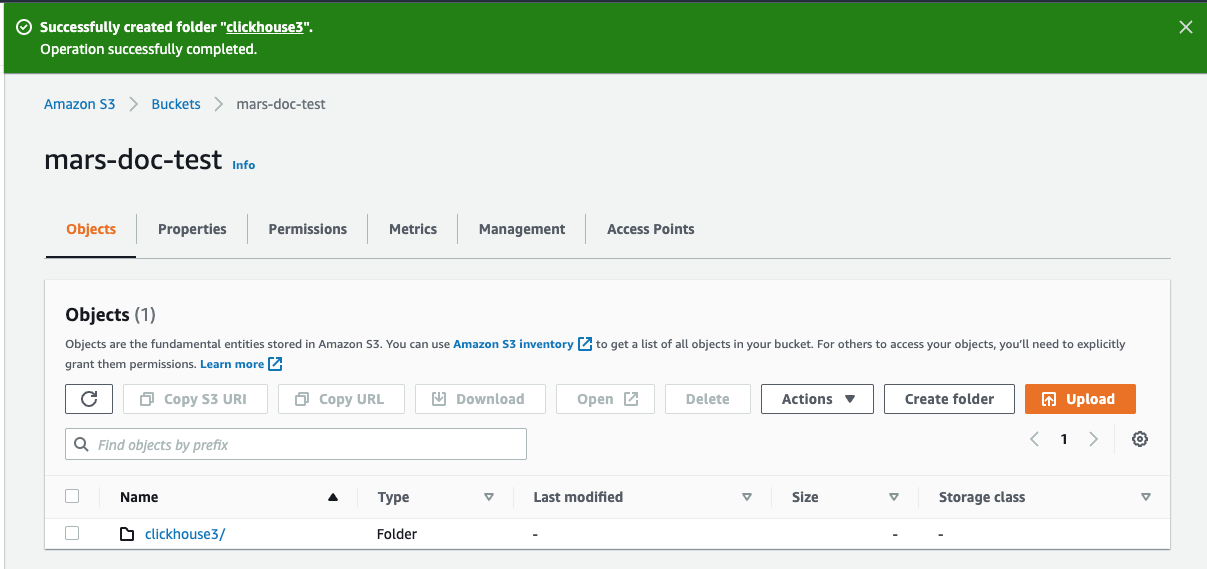
Select the checkbox for the new folder and click on Copy URL Save the URL copied to be used in the ClickHouse storage configuration in the next section.
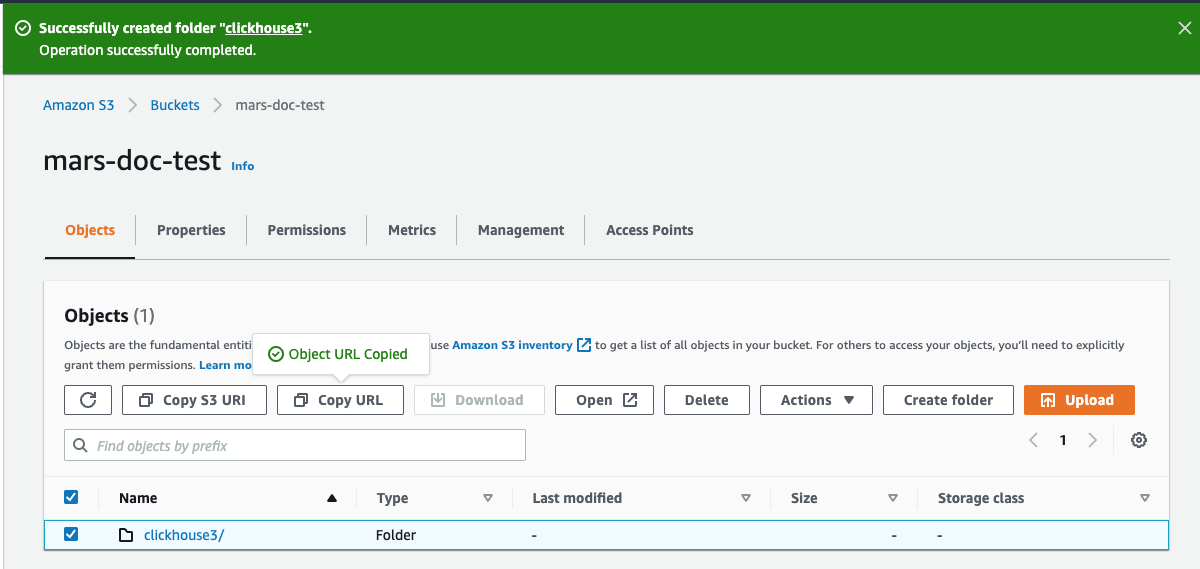
Select the Permissions tab and click on the Edit button in the Bucket Policy section
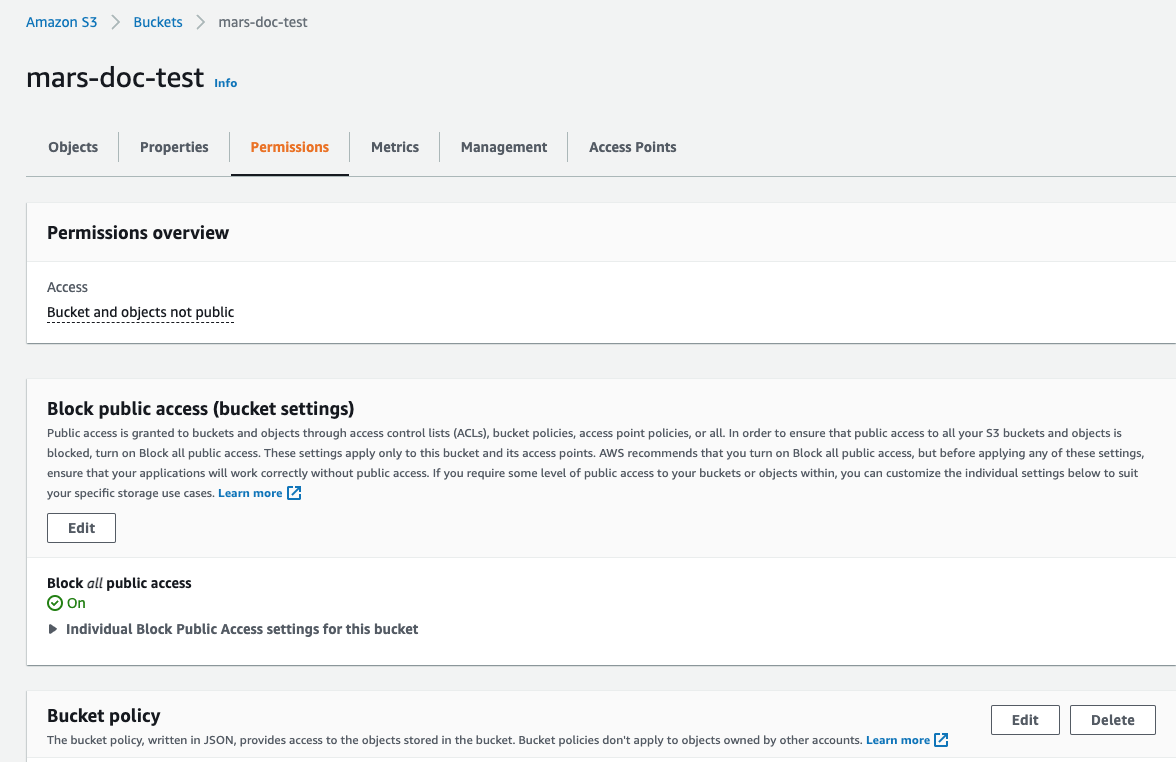
Add a bucket policy, example below:
{
"Version": "2012-10-17",
"Id": "Policy123456",
"Statement": [
{
"Sid": "abc123",
"Effect": "Allow",
"Principal": {
"AWS": "arn:aws:iam::921234567898:user/mars-s3-user"
},
"Action": "s3:*",
"Resource": [
"arn:aws:s3:::mars-doc-test",
"arn:aws:s3:::mars-doc-test/*"
]
}
]
}
|Parameter | Description | Example Value |
|----------|-------------|----------------|
|Version | Version of the policy interpreter, leave as-is | 2012-10-17 |
|Sid | User-defined policy id | abc123 |
|Effect | Whether user requests will be allowed or denied | Allow |
|Principal | The accounts or user that will be allowed | arn:aws:iam::921234567898:user/mars-s3-user |
|Action | What operations are allowed on the bucket| s3:*|
|Resource | Which resources in the bucket will operations be allowed in | "arn:aws:s3:::mars-doc-test", "arn:aws:s3:::mars-doc-test/*" |
You should work with your security team to determine the permissions to be used, consider these as a starting point. For more information on Policies and settings, refer to AWS documentation: https://docs.aws.amazon.com/AmazonS3/latest/userguide/access-policy-language-overview.html
- Save the policy configuration.
Configure ClickHouse to use the S3 bucket as a disk
The following example is based on a Linux Deb package installed as a service with default ClickHouse directories.
- Create a new file in the ClickHouse
config.ddirectory to store the storage configuration.
vim /etc/clickhouse-server/config.d/storage_config.xml
- Add the following for storage configuration; substituting the bucket path, access key and secret keys from earlier steps
<clickhouse>
<storage_configuration>
<disks>
<s3_disk>
<type>s3</type>
<endpoint>https://mars-doc-test.s3.amazonaws.com/clickhouse3/</endpoint>
<access_key_id>ABC123</access_key_id>
<secret_access_key>Abc+123</secret_access_key>
<metadata_path>/var/lib/clickhouse/disks/s3_disk/</metadata_path>
</s3_disk>
<s3_cache>
<type>cache</type>
<disk>s3_disk</disk>
<path>/var/lib/clickhouse/disks/s3_cache/</path>
<max_size>10Gi</max_size>
</s3_cache>
</disks>
<policies>
<s3_main>
<volumes>
<main>
<disk>s3_disk</disk>
</main>
</volumes>
</s3_main>
</policies>
</storage_configuration>
</clickhouse>
The tags s3_disk and s3_cache within the <disks> tag are arbitrary labels. These can be set to something else but the same label must be used in the <disk> tab under the <policies> tab to reference the disk.
The <S3_main> tag is also arbitrary and is the name of the policy which will be used as the identifier storage target when creating resources in ClickHouse.
The configuration shown above is for ClickHouse version 22.8 or higher, if you are using an older version please see the storing data docs.
For more information about using S3: Integrations Guide: S3 Backed MergeTree
- Update the owner of the file to the
clickhouseuser and group
chown clickhouse:clickhouse /etc/clickhouse-server/config.d/storage_config.xml
- Restart the ClickHouse instance to have the changes take effect.
service clickhouse-server restart
Testing
- Log in with the ClickHouse client, something like the following
clickhouse-client --user default --password ClickHouse123!
- Create a table specifying the new S3 storage policy
CREATE TABLE s3_table1
(
`id` UInt64,
`column1` String
)
ENGINE = MergeTree
ORDER BY id
SETTINGS storage_policy = 's3_main';
- Show that the table was created with the correct policy
SHOW CREATE TABLE s3_table1;
┌─statement────────────────────────────────────────────────────
│ CREATE TABLE default.s3_table1
(
`id` UInt64,
`column1` String
)
ENGINE = MergeTree
ORDER BY id
SETTINGS storage_policy = 's3_main', index_granularity = 8192
└──────────────────────────────────────────────────────────────
- Insert test rows into the table
INSERT INTO s3_table1
(id, column1)
VALUES
(1, 'abc'),
(2, 'xyz');
INSERT INTO s3_table1 (id, column1) FORMAT Values
Query id: 0265dd92-3890-4d56-9d12-71d4038b85d5
Ok.
2 rows in set. Elapsed: 0.337 sec.
- View the rows
SELECT * FROM s3_table1;
┌─id─┬─column1─┐
│ 1 │ abc │
│ 2 │ xyz │
└────┴─────────┘
2 rows in set. Elapsed: 0.284 sec.
In the AWS console, navigate to the buckets, and select the new one and the folder. You should see something like the following:
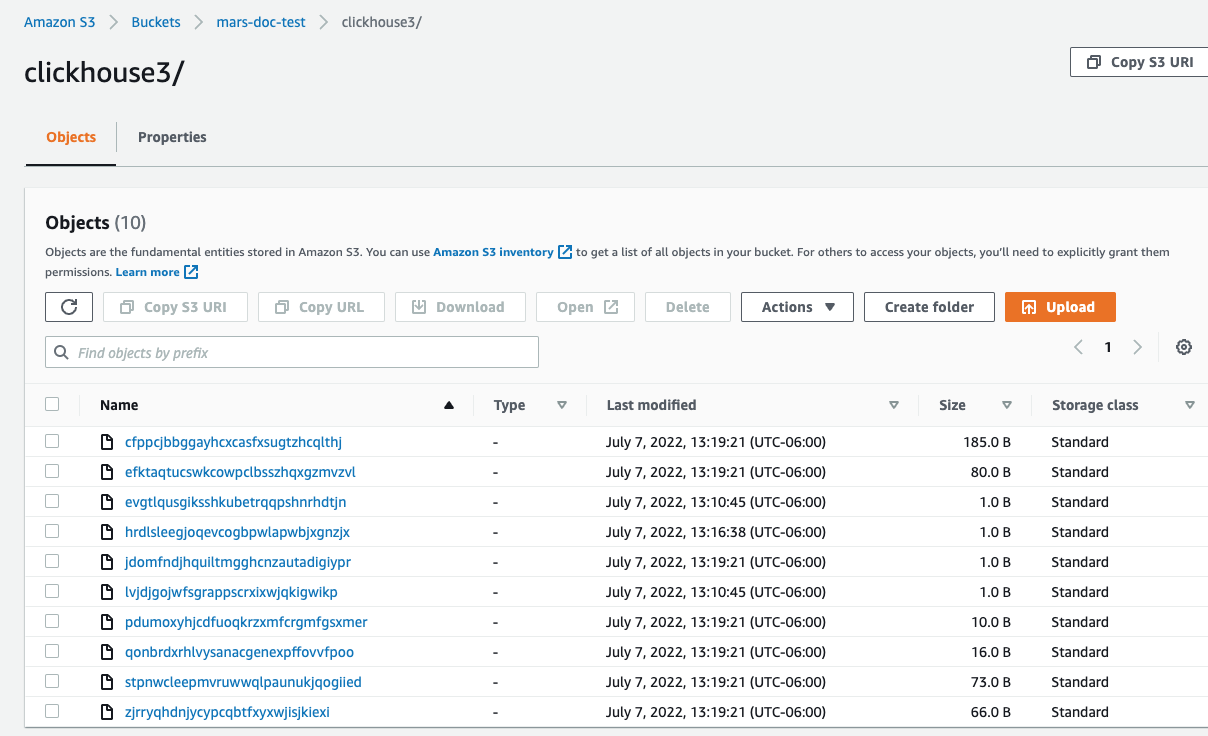
Replicating a single shard across two AWS regions using S3 Object Storage
Object storage is used by default in ClickHouse Cloud, you do not need to follow this procedure if you are running in ClickHouse Cloud.
Plan the deployment
This tutorial is based on deploying two ClickHouse Server nodes and three ClickHouse Keeper nodes in AWS EC2. The data store for the ClickHouse servers is S3. Two AWS regions, with a ClickHouse Server and an S3 Bucket in each region, are used in order to support disaster recovery.
ClickHouse tables are replicated across the two servers, and therefore across the two regions.
Install software
ClickHouse server nodes
Refer to the installation instructions when performing the deployment steps on the ClickHouse server nodes.
Deploy ClickHouse
Deploy ClickHouse on two hosts, in the sample configurations these are named chnode1, chnode2.
Place chnode1 in one AWS region, and chnode2 in a second.
Deploy ClickHouse Keeper
Deploy ClickHouse Keeper on three hosts, in the sample configurations these are named keepernode1, keepernode2, and keepernode3. keepernode1 can be deployed in the same region as chnode1, keepernode2 with chnode2, and keepernode3 in either region but a different availability zone from the ClickHouse node in that region.
Refer to the installation instructions when performing the deployment steps on the ClickHouse Keeper nodes.
Create S3 Buckets
Create two S3 buckets, one in each of the regions that you have placed chnode1 and chnode2.
If you need step-by-step instructions to create buckets and an IAM role, then expand Create S3 buckets and an IAM role and follow along:
Create S3 buckets and an IAM user
This article demonstrates the basics of how to configure an AWS IAM user, create an S3 bucket and configure ClickHouse to use the bucket as an S3 disk. You should work with your security team to determine the permissions to be used, and consider these as a starting point.
Create an AWS IAM user
In this procedure, we'll be creating a service account user, not a login user.
Log into the AWS IAM Management Console.
In "users", select Add users
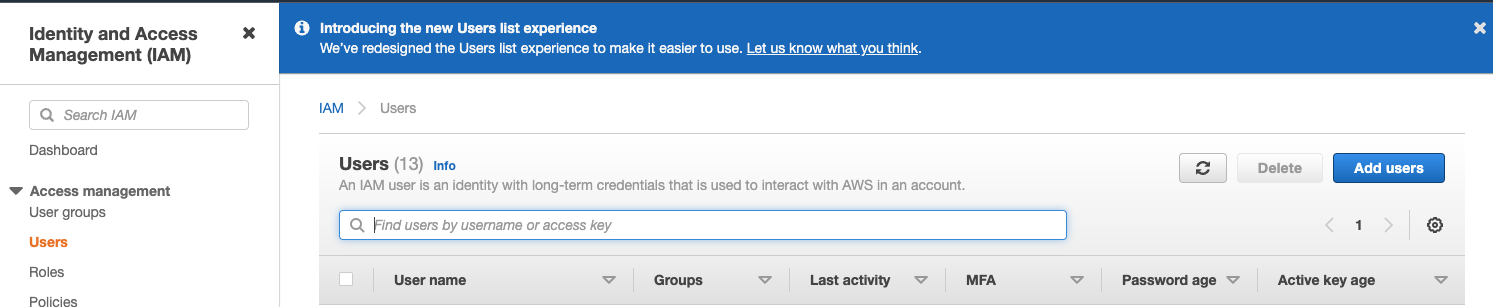
Enter the user name and set the credential type to Access key - Programmatic access and select Next: Permissions
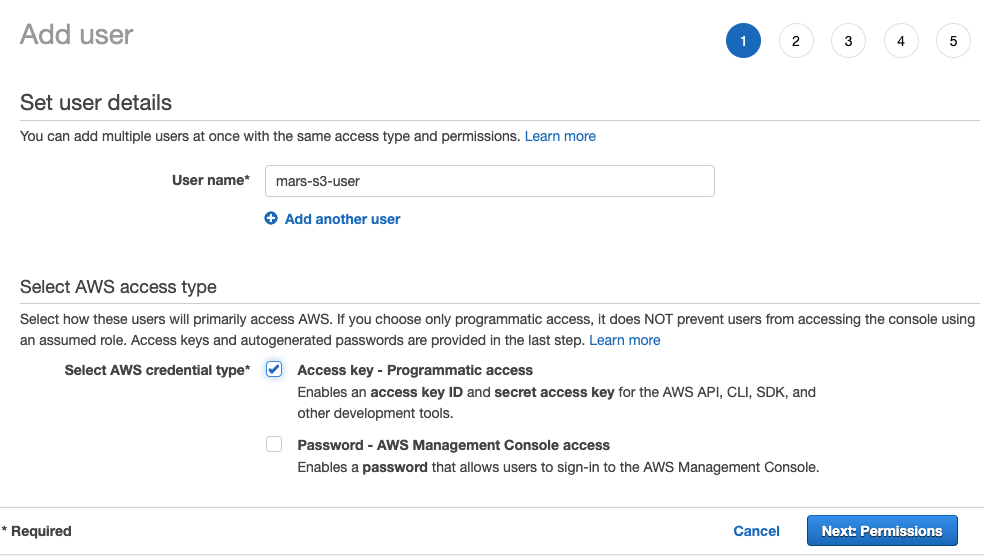
Do not add the user to any group; select Next: Tags
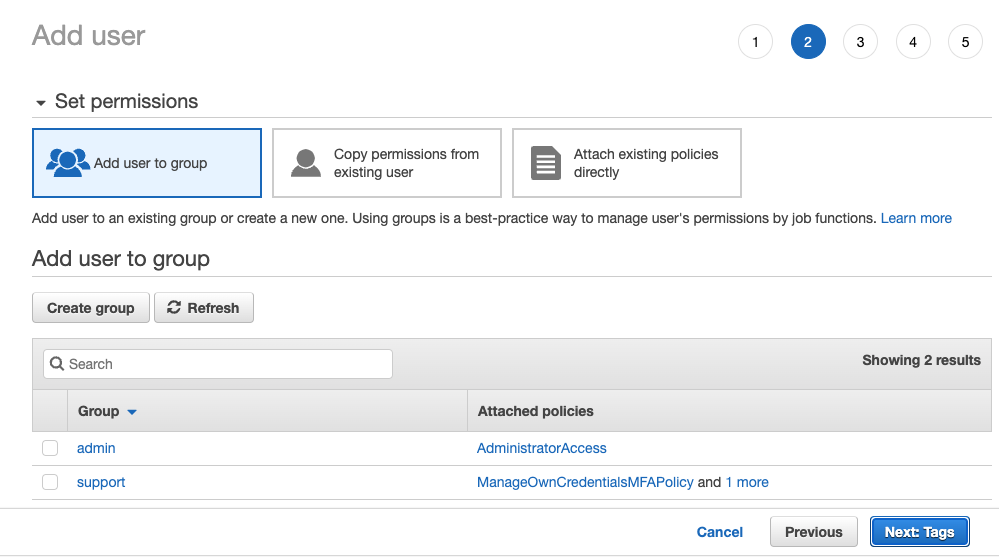
Unless you need to add any tags, select Next: Review

Select Create User
:::note The warning message stating that the user has no permissions can be ignored; permissions will be granted on the bucket for the user in the next section :::
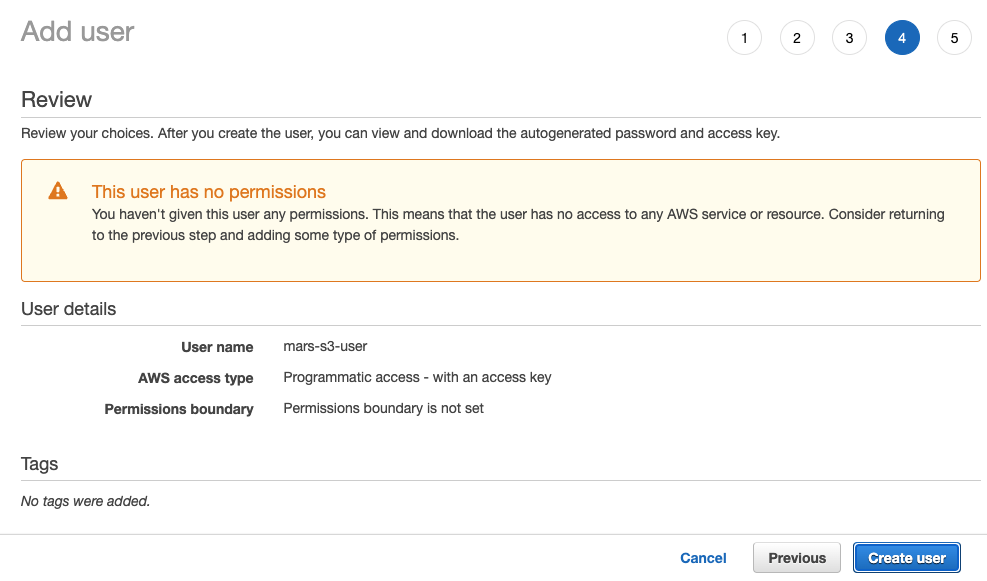
The user is now created; click on show and copy the access and secret keys.
NoteSave the keys somewhere else; this is the only time that the secret access key will be available.
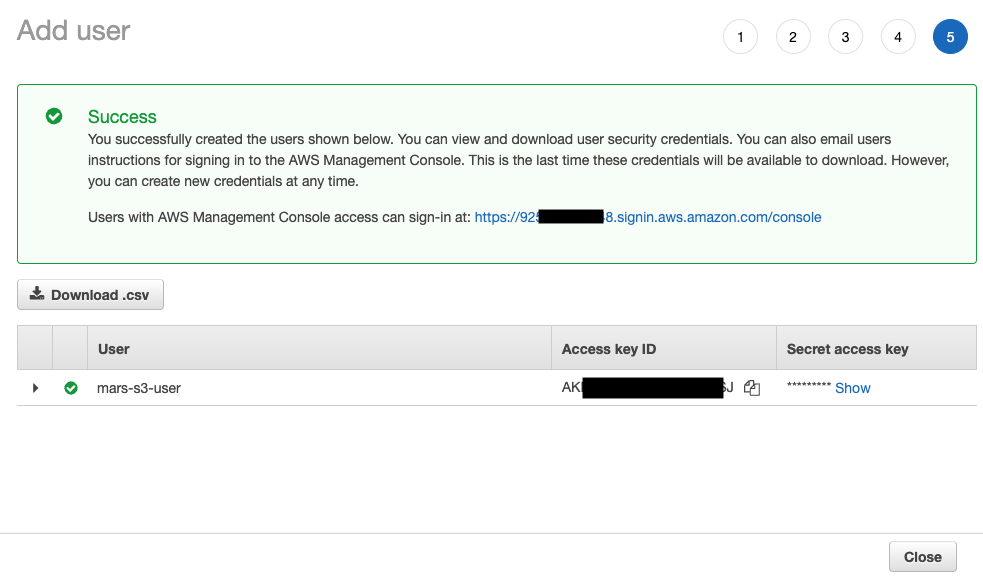
Click close, then find the user in the users screen.
Copy the ARN (Amazon Resource Name) and save it for use when configuring the access policy for the bucket.
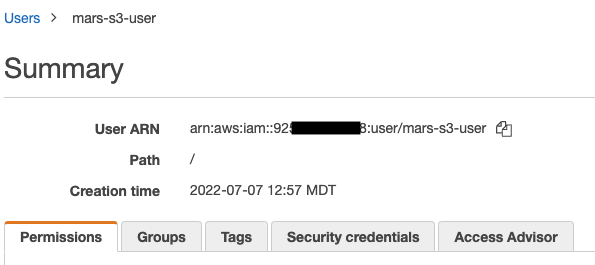
Create an S3 bucket
In the S3 bucket section, select Create bucket
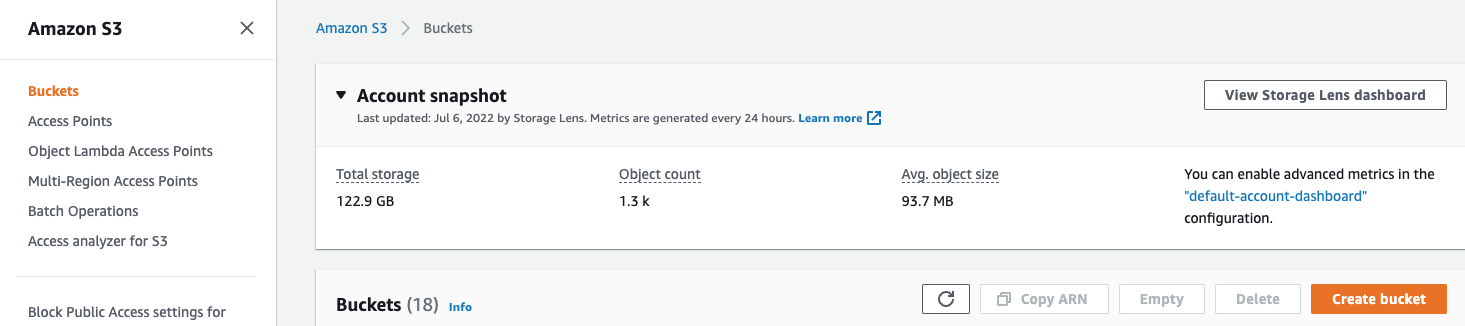
Enter a bucket name, leave other options default
NoteThe bucket name must be unique across AWS, not just the organization, or it will emit an error.
Leave
Block all Public Accessenabled; public access is not needed.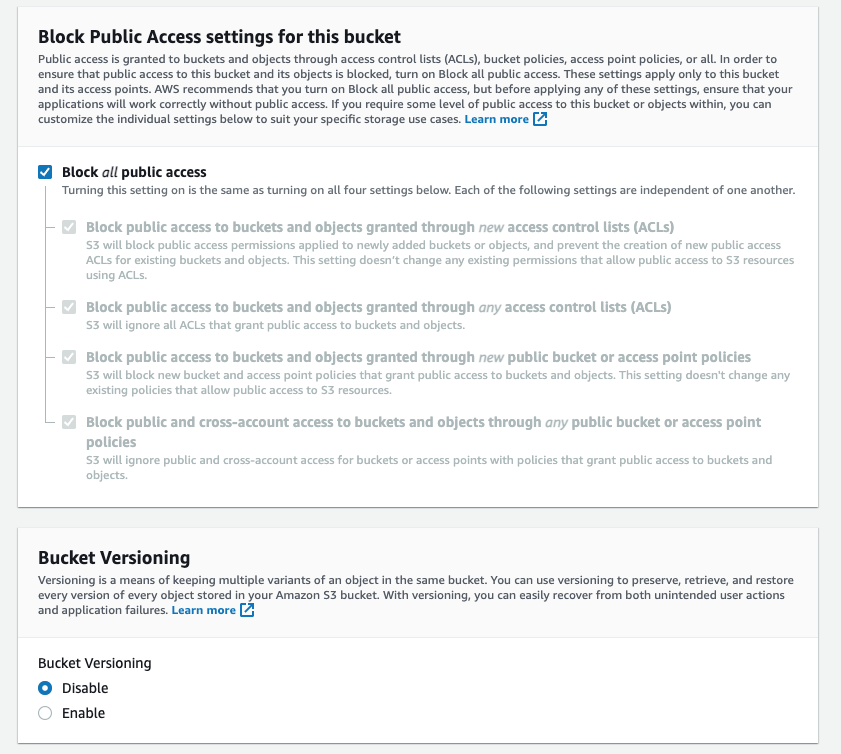
Select Create Bucket at the bottom of the page

Select the link, copy the ARN, and save it for use when configuring the access policy for the bucket.
Once the bucket has been created, find the new S3 bucket in the S3 buckets list and select the link

Select Create folder
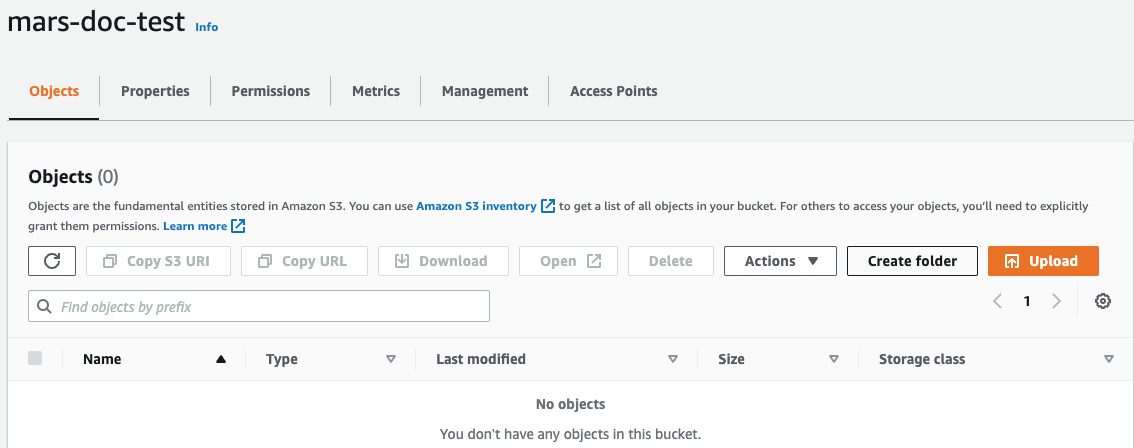
Enter a folder name that will be the target for the ClickHouse S3 disk and select Create folder
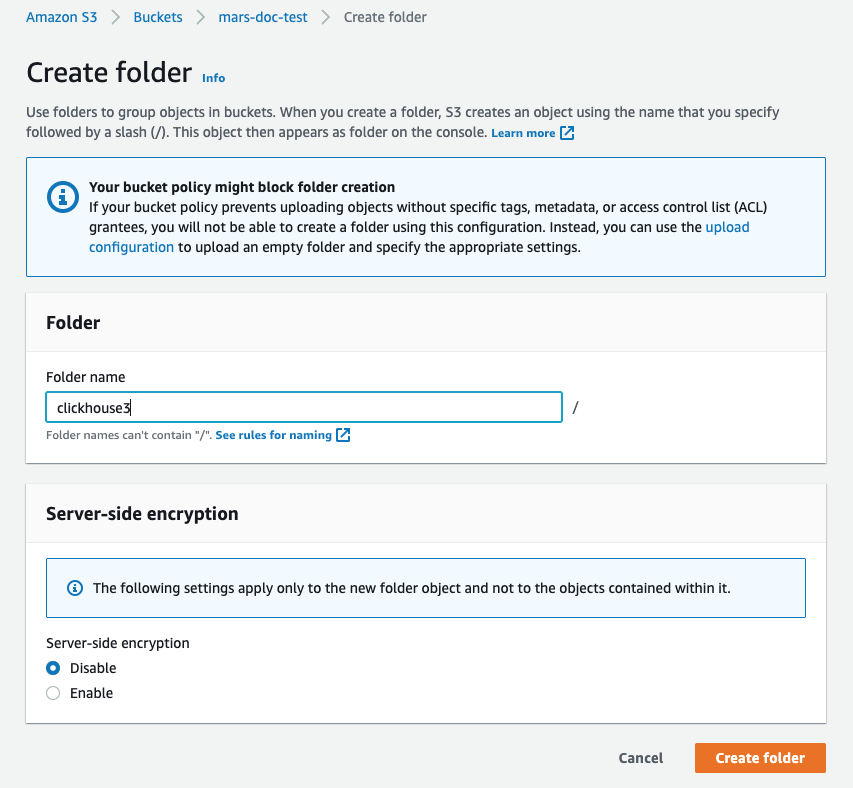
The folder should now be visible on the bucket list
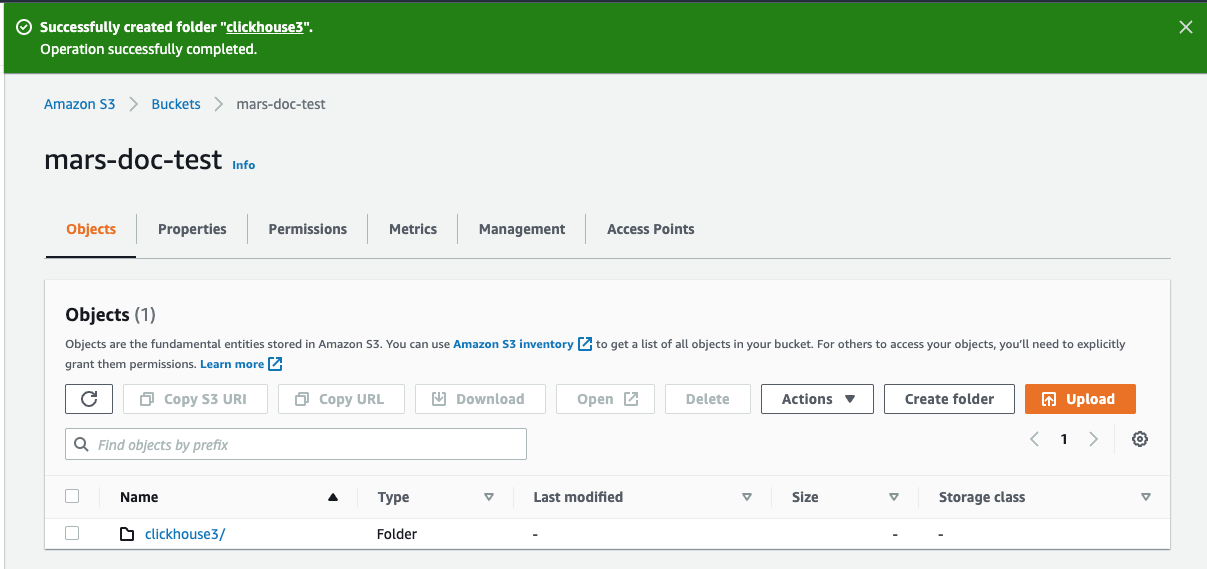
Select the checkbox for the new folder and click on Copy URL Save the URL copied to be used in the ClickHouse storage configuration in the next section.
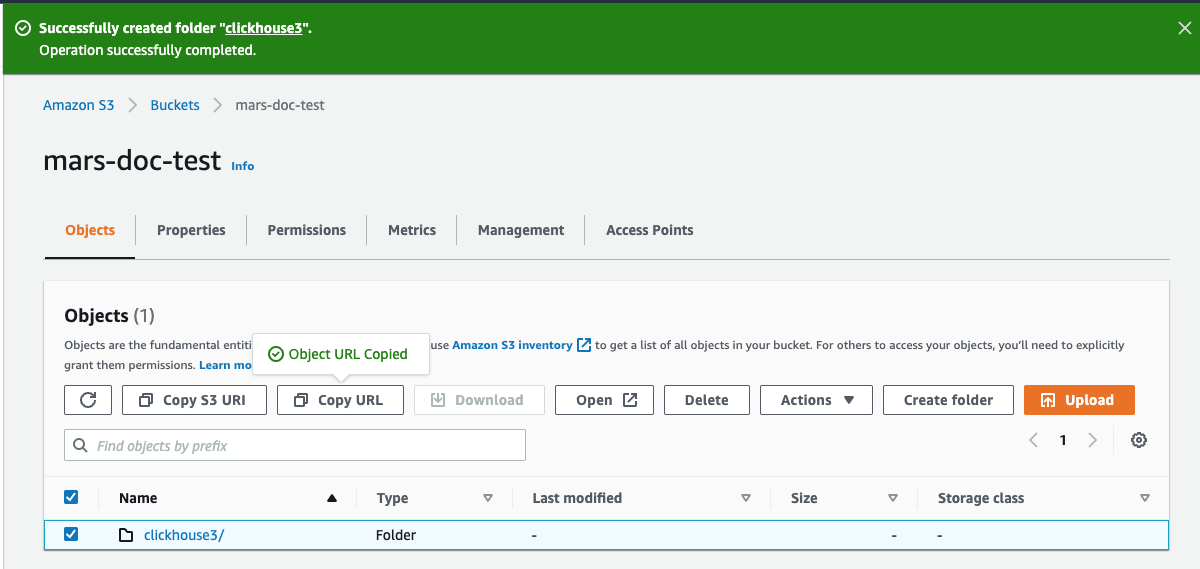
Select the Permissions tab and click on the Edit button in the Bucket Policy section
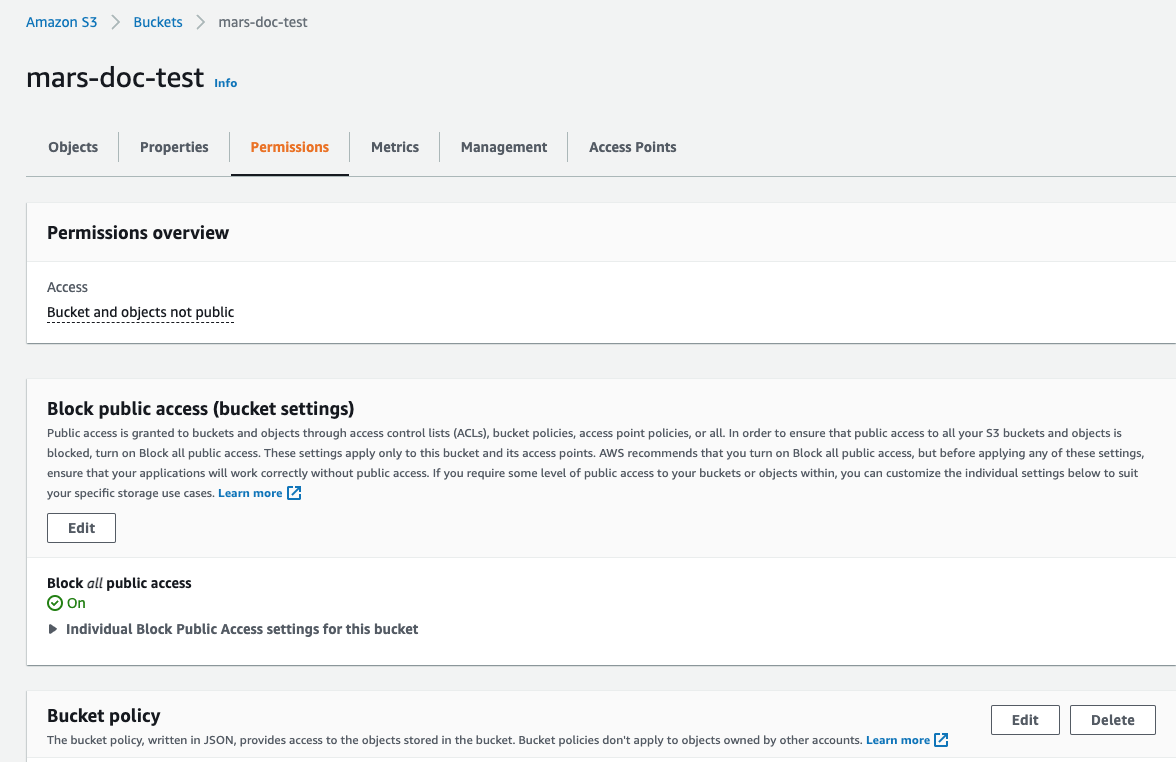
Add a bucket policy, example below:
{
"Version": "2012-10-17",
"Id": "Policy123456",
"Statement": [
{
"Sid": "abc123",
"Effect": "Allow",
"Principal": {
"AWS": "arn:aws:iam::921234567898:user/mars-s3-user"
},
"Action": "s3:*",
"Resource": [
"arn:aws:s3:::mars-doc-test",
"arn:aws:s3:::mars-doc-test/*"
]
}
]
}
|Parameter | Description | Example Value |
|----------|-------------|----------------|
|Version | Version of the policy interpreter, leave as-is | 2012-10-17 |
|Sid | User-defined policy id | abc123 |
|Effect | Whether user requests will be allowed or denied | Allow |
|Principal | The accounts or user that will be allowed | arn:aws:iam::921234567898:user/mars-s3-user |
|Action | What operations are allowed on the bucket| s3:*|
|Resource | Which resources in the bucket will operations be allowed in | "arn:aws:s3:::mars-doc-test", "arn:aws:s3:::mars-doc-test/*" |
You should work with your security team to determine the permissions to be used, consider these as a starting point. For more information on Policies and settings, refer to AWS documentation: https://docs.aws.amazon.com/AmazonS3/latest/userguide/access-policy-language-overview.html
- Save the policy configuration.
The configuration files will then be placed in /etc/clickhouse-server/config.d/. Here is a sample configuration file for one bucket, the other is similar with the three highlighted lines differing:
<clickhouse>
<storage_configuration>
<disks>
<s3_disk>
<type>s3</type>
<endpoint>https://docs-clickhouse-s3.s3.us-east-2.amazonaws.com/clickhouses3/</endpoint>
<access_key_id>ABCDEFGHIJKLMNOPQRST</access_key_id>
<secret_access_key>Tjdm4kf5snfkj303nfljnev79wkjn2l3knr81007</secret_access_key>
<metadata_path>/var/lib/clickhouse/disks/s3_disk/</metadata_path>
</s3_disk>
<s3_cache>
<type>cache</type>
<disk>s3</disk>
<path>/var/lib/clickhouse/disks/s3_cache/</path>
<max_size>10Gi</max_size>
</s3_cache>
</disks>
<policies>
<s3_main>
<volumes>
<main>
<disk>s3_disk</disk>
</main>
</volumes>
</s3_main>
</policies>
</storage_configuration>
</clickhouse>
Many of the steps in this guide will ask you to place a configuration file in /etc/clickhouse-server/config.d/. This is the default location on Linux systems for configuration override files. When you put these files into that directory ClickHouse will use the content to override the default configuration. By placing these files in the override directory you will avoid losing your configuration during an upgrade.
Configure ClickHouse Keeper
When running ClickHouse Keeper standalone (separate from ClickHouse server) the configuration is a single XML file. In this tutorial, the file is /etc/clickhouse-keeper/keeper_config.xml. All three Keeper servers use the same configuration with one setting different; <server_id>.
server_id indicates the ID to be assigned to the host where the configuration files is used. In the example below, the server_id is 3, and if you look further down in the file in the <raft_configuration> section, you will see that server 3 has the hostname keepernode3. This is how the ClickHouse Keeper process knows which other servers to connect to when choosing a leader and all other activities.
<clickhouse>
<logger>
<level>trace</level>
<log>/var/log/clickhouse-keeper/clickhouse-keeper.log</log>
<errorlog>/var/log/clickhouse-keeper/clickhouse-keeper.err.log</errorlog>
<size>1000M</size>
<count>3</count>
</logger>
<listen_host>0.0.0.0</listen_host>
<keeper_server>
<tcp_port>9181</tcp_port>
<server_id>3</server_id>
<log_storage_path>/var/lib/clickhouse/coordination/log</log_storage_path>
<snapshot_storage_path>/var/lib/clickhouse/coordination/snapshots</snapshot_storage_path>
<coordination_settings>
<operation_timeout_ms>10000</operation_timeout_ms>
<session_timeout_ms>30000</session_timeout_ms>
<raft_logs_level>warning</raft_logs_level>
</coordination_settings>
<raft_configuration>
<server>
<id>1</id>
<hostname>keepernode1</hostname>
<port>9234</port>
</server>
<server>
<id>2</id>
<hostname>keepernode2</hostname>
<port>9234</port>
</server>
<server>
<id>3</id>
<hostname>keepernode3</hostname>
<port>9234</port>
</server>
</raft_configuration>
</keeper_server>
</clickhouse>
Copy the configuration file for ClickHouse Keeper in place (remembering to set the <server_id>):
sudo -u clickhouse \
cp keeper.xml /etc/clickhouse-keeper/keeper.xml
Configure ClickHouse Server
Define a cluster
ClickHouse cluster(s) are defined in the <remote_servers> section of the configuration. In this sample one cluster, cluster_1S_2R, is defined and it consists of a single shard with two replicas. The replicas are located on the hosts chnode1 and chnode2.
<clickhouse>
<remote_servers replace="true">
<cluster_1S_2R>
<shard>
<replica>
<host>chnode1</host>
<port>9000</port>
</replica>
<replica>
<host>chnode2</host>
<port>9000</port>
</replica>
</shard>
</cluster_1S_2R>
</remote_servers>
</clickhouse>
When working with clusters it is handy to define macros that populate DDL queries with the cluster, shard, and replica settings. This sample allows you to specify the use of a replicated table engine without providing shard and replica details. When you create a table you can see how the shard and replica macros are used by querying system.tables.
<clickhouse>
<distributed_ddl>
<path>/clickhouse/task_queue/ddl</path>
</distributed_ddl>
<macros>
<cluster>cluster_1S_2R</cluster>
<shard>1</shard>
<replica>replica_1</replica>
</macros>
</clickhouse>
The above macros are for chnode1, on chnode2 set replica to replica_2.
Disable zero-copy replication
In ClickHouse versions 22.7 and lower the setting allow_remote_fs_zero_copy_replication is set to true by default for S3 and HDFS disks. This setting should be set to false for this disaster recovery scenario, and in version 22.8 and higher it is set to false by default.
This setting should be false for two reasons: 1) this feature is not production ready; 2) in a disaster recovery scenario both the data and metadata need to be stored in multiple regions. Set allow_remote_fs_zero_copy_replication to false.
<clickhouse>
<merge_tree>
<allow_remote_fs_zero_copy_replication>false</allow_remote_fs_zero_copy_replication>
</merge_tree>
</clickhouse>
ClickHouse Keeper is responsible for coordinating the replication of data across the ClickHouse nodes. To inform ClickHouse about the ClickHouse Keeper nodes add a configuration file to each of the ClickHouse nodes.
<clickhouse>
<zookeeper>
<node index="1">
<host>keepernode1</host>
<port>9181</port>
</node>
<node index="2">
<host>keepernode2</host>
<port>9181</port>
</node>
<node index="3">
<host>keepernode3</host>
<port>9181</port>
</node>
</zookeeper>
</clickhouse>
Configure networking
See the network ports list when you configure the security settings in AWS so that your servers can communicate with each other, and you can communicate with them.
All three servers must listen for network connections so that they can communicate between the servers and with S3. By default, ClickHouse listens ony on the loopback address, so this must be changed. This is configured in /etc/clickhouse-server/config.d/. Here is a sample that configures ClickHouse and ClickHouse Keeper to listen on all IP v4 interfaces. see the documentation or the default configuration file /etc/clickhouse/config.xml for more information.
<clickhouse>
<listen_host>0.0.0.0</listen_host>
</clickhouse>
Start the servers
Run ClickHouse Keeper
On each Keeper server run the commands for your operating system, for example:
sudo systemctl enable clickhouse-keeper
sudo systemctl start clickhouse-keeper
sudo systemctl status clickhouse-keeper
Check ClickHouse Keeper status
Send commands to the ClickHouse Keeper with netcat. For example, mntr returns the state of the ClickHouse Keeper cluster. If you run the command on each of the Keeper nodes you will see that one is a leader, and the other two are followers:
echo mntr | nc localhost 9181
zk_version v22.7.2.15-stable-f843089624e8dd3ff7927b8a125cf3a7a769c069
zk_avg_latency 0
zk_max_latency 11
zk_min_latency 0
zk_packets_received 1783
zk_packets_sent 1783
zk_num_alive_connections 2
zk_outstanding_requests 0
zk_server_state leader
zk_znode_count 135
zk_watch_count 8
zk_ephemerals_count 3
zk_approximate_data_size 42533
zk_key_arena_size 28672
zk_latest_snapshot_size 0
zk_open_file_descriptor_count 182
zk_max_file_descriptor_count 18446744073709551615
zk_followers 2
zk_synced_followers 2
Run ClickHouse Server
On each ClickHouse server run
sudo service clickhouse-server start
Verify ClickHouse Server
When you added the cluster configuration a single shard replicated across the two ClickHouse nodes was defined. In this verification step you will check that the cluster was built when ClickHouse was started, and you will create a replicated table using that cluster.
Verify that the cluster exists:
show clusters┌─cluster───────┐
│ cluster_1S_2R │
└───────────────┘
1 row in set. Elapsed: 0.009 sec. `Create a table in the cluster using the
ReplicatedMergeTreetable engine:create table trips on cluster 'cluster_1S_2R' (
`trip_id` UInt32,
`pickup_date` Date,
`pickup_datetime` DateTime,
`dropoff_datetime` DateTime,
`pickup_longitude` Float64,
`pickup_latitude` Float64,
`dropoff_longitude` Float64,
`dropoff_latitude` Float64,
`passenger_count` UInt8,
`trip_distance` Float64,
`tip_amount` Float32,
`total_amount` Float32,
`payment_type` Enum8('UNK' = 0, 'CSH' = 1, 'CRE' = 2, 'NOC' = 3, 'DIS' = 4))
ENGINE = ReplicatedMergeTree
PARTITION BY toYYYYMM(pickup_date)
ORDER BY pickup_datetime
SETTINGS index_granularity = 8192, storage_policy='s3_main'┌─host────┬─port─┬─status─┬─error─┬─num_hosts_remaining─┬─num_hosts_active─┐
│ chnode1 │ 9000 │ 0 │ │ 1 │ 0 │
│ chnode2 │ 9000 │ 0 │ │ 0 │ 0 │
└─────────┴──────┴────────┴───────┴─────────────────────┴──────────────────┘Understand the use of the macros defined earlier
The macros
shard, andreplicawere defined earlier, and in the highlighted line below you can see where the values are substituted on each ClickHouse node. Additionally, the valueuuidis used;uuidis not defined in the macros as it is generated by the system.SELECT create_table_query
FROM system.tables
WHERE name = 'trips'
FORMAT VerticalQuery id: 4d326b66-0402-4c14-9c2f-212bedd282c0
Row 1:
──────
create_table_query: CREATE TABLE default.trips (`trip_id` UInt32, `pickup_date` Date, `pickup_datetime` DateTime, `dropoff_datetime` DateTime, `pickup_longitude` Float64, `pickup_latitude` Float64, `dropoff_longitude` Float64, `dropoff_latitude` Float64, `passenger_count` UInt8, `trip_distance` Float64, `tip_amount` Float32, `total_amount` Float32, `payment_type` Enum8('UNK' = 0, 'CSH' = 1, 'CRE' = 2, 'NOC' = 3, 'DIS' = 4))
ENGINE = ReplicatedMergeTree('/clickhouse/tables/{uuid}/{shard}', '{replica}')
PARTITION BY toYYYYMM(pickup_date) ORDER BY pickup_datetime SETTINGS index_granularity = 8192, storage_policy = 's3_main'
1 row in set. Elapsed: 0.012 sec.NoteYou can customize the zookeeper path
'clickhouse/tables/{uuid}/{shard}shown above by settingdefault_replica_pathanddefault_replica_name. The docs are here.
Testing
These tests will verify that data is being replicated across the two servers, and that it is stored in the S3 Buckets and not on local disk.
Add data from the New York City taxi dataset:
INSERT INTO trips
SELECT trip_id,
pickup_date,
pickup_datetime,
dropoff_datetime,
pickup_longitude,
pickup_latitude,
dropoff_longitude,
dropoff_latitude,
passenger_count,
trip_distance,
tip_amount,
total_amount,
payment_type
FROM s3('https://ch-nyc-taxi.s3.eu-west-3.amazonaws.com/tsv/trips_{0..9}.tsv.gz', 'TabSeparatedWithNames') LIMIT 1000000;Verify that data is stored in S3.
This query shows the size of the data on disk, and the policy used to determine which disk is used.
SELECT
engine,
data_paths,
metadata_path,
storage_policy,
formatReadableSize(total_bytes)
FROM system.tables
WHERE name = 'trips'
FORMAT VerticalQuery id: af7a3d1b-7730-49e0-9314-cc51c4cf053c
Row 1:
──────
engine: ReplicatedMergeTree
data_paths: ['/var/lib/clickhouse/disks/s3_disk/store/551/551a859d-ec2d-4512-9554-3a4e60782853/']
metadata_path: /var/lib/clickhouse/store/e18/e18d3538-4c43-43d9-b083-4d8e0f390cf7/trips.sql
storage_policy: s3_main
formatReadableSize(total_bytes): 36.42 MiB
1 row in set. Elapsed: 0.009 sec.Check the size of data on the local disk. From above, the size on disk for the millions of rows stored is 36.42 MiB. This should be on S3, and not the local disk. The query above also tells us where on local disk data and metadata is stored. Check the local data:
root@chnode1:~# du -sh /var/lib/clickhouse/disks/s3_disk/store/551
536K /var/lib/clickhouse/disks/s3_disk/store/551Check the S3 data in each S3 Bucket (the totals are not shown, but both buckets have approximately 36 MiB stored after the inserts):
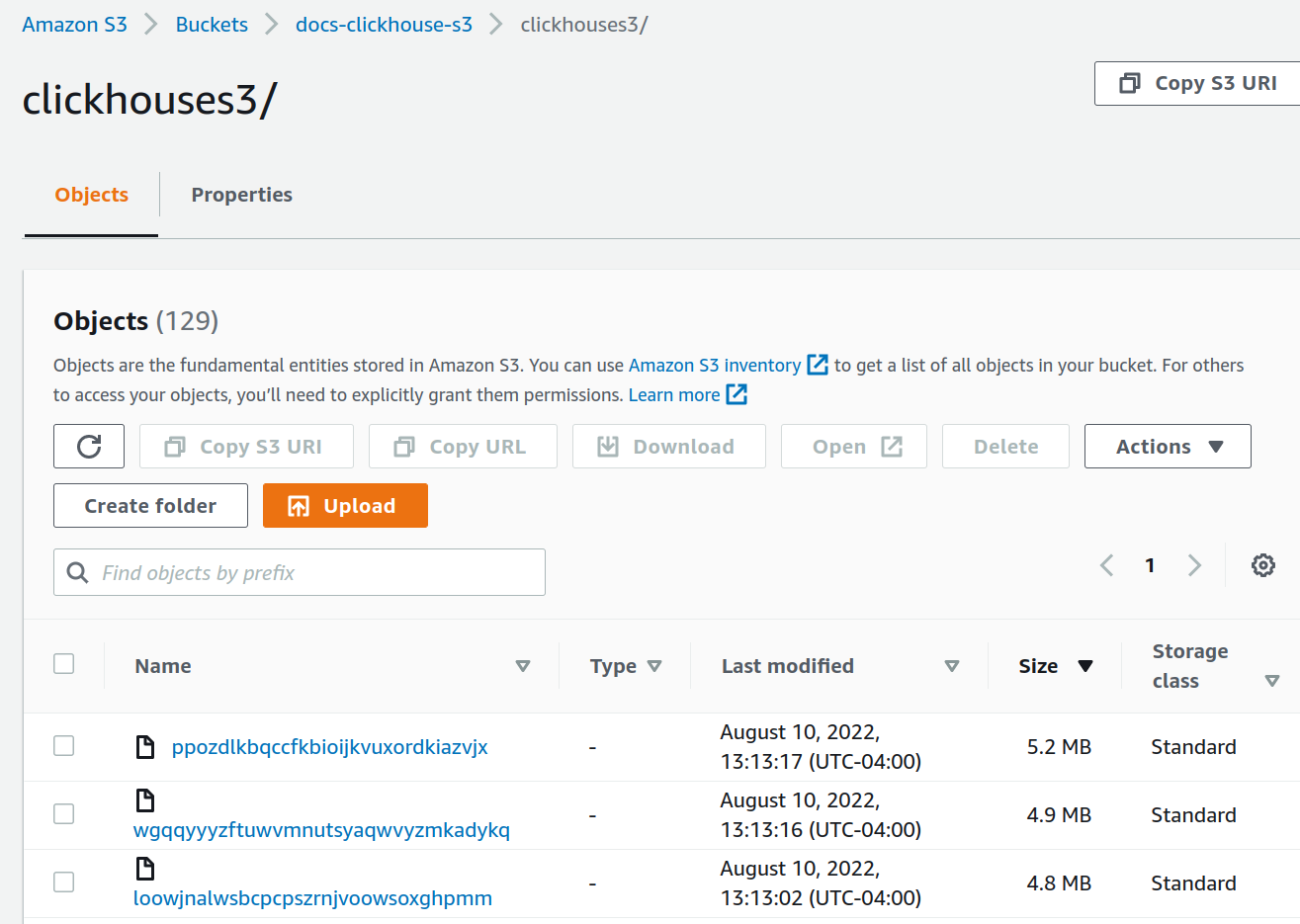
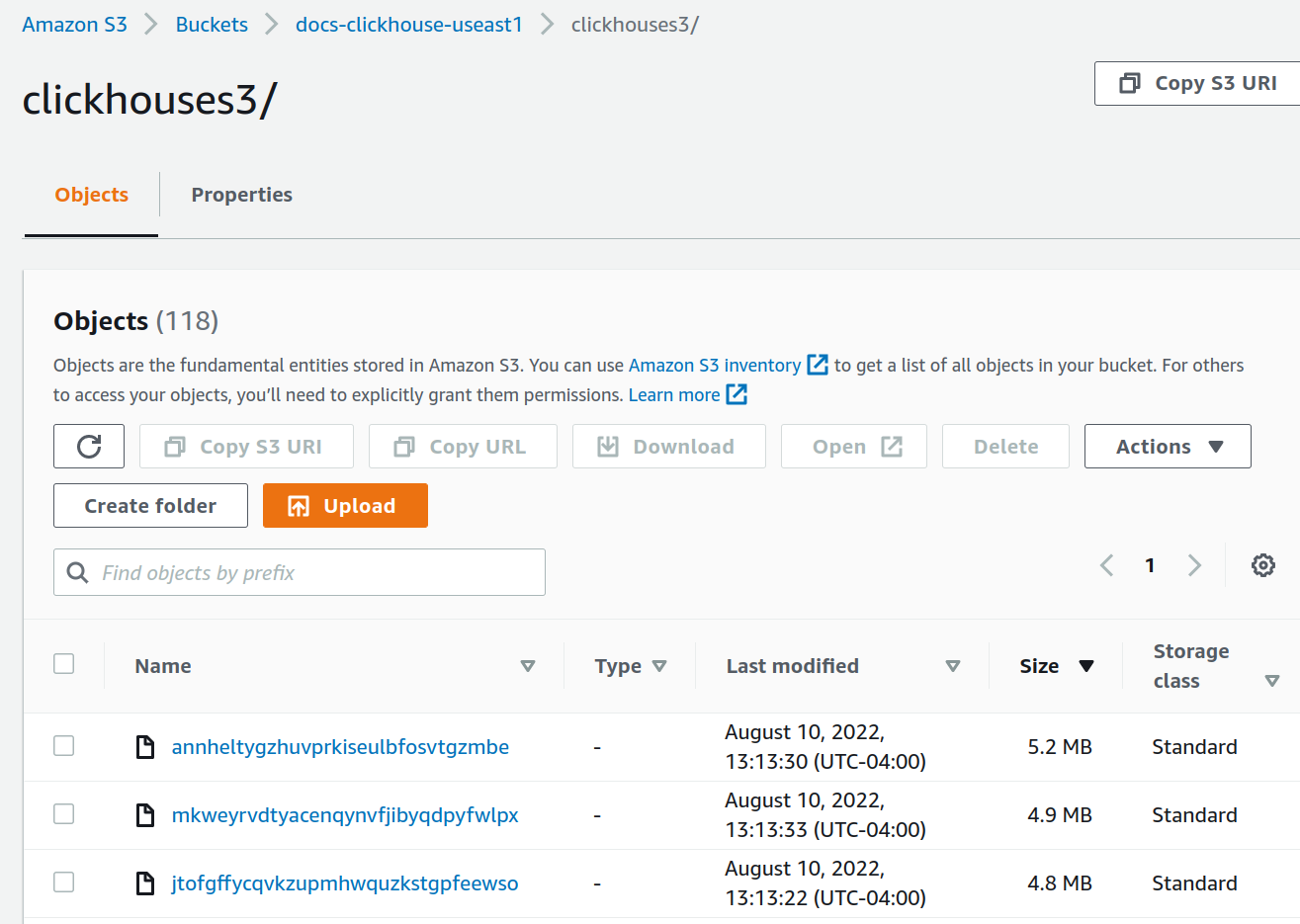
S3Express
S3Express is a new high-performance, single-Availability Zone storage class in Amazon S3.
You could refer to this blog to read about our experience testing S3Express with ClickHouse.
S3Express stores data within a single AZ. It means data will be unavailable in case of AZ outage.
S3 disk
Creating a table with storage backed by a S3Express bucket involves the following steps:
- Create a bucket of
Directorytype - Install appropriate bucket policy to grant all required permissions to your S3 user (e.g.
"Action": "s3express:*"to simply allow unrestricted access) - When configuring the storage policy please provide the
regionparameter
Storage configuration is the same as for ordinary S3 and for example might look the following way:
<storage_configuration>
<disks>
<s3_express>
<type>s3</type>
<endpoint>https://my-test-bucket--eun1-az1--x-s3.s3express-eun1-az1.eu-north-1.amazonaws.com/store/</endpoint>
<region>eu-north-1</region>
<access_key_id>...</access_key_id>
<secret_access_key>...</secret_access_key>
</s3_express>
</disks>
<policies>
<s3_express>
<volumes>
<main>
<disk>s3_express</disk>
</main>
</volumes>
</s3_express>
</policies>
</storage_configuration>
And then create a table on the new storage:
CREATE TABLE t
(
a UInt64,
s String
)
ENGINE = MergeTree
ORDER BY a
SETTINGS storage_policy = 's3_express';
S3 storage
S3 storage is also supported but only for Object URL paths. Example:
select * from s3('https://test-bucket--eun1-az1--x-s3.s3express-eun1-az1.eu-north-1.amazonaws.com/file.csv', ...)
it also requires specifying bucket region in the config:
<s3>
<perf-bucket-url>
<endpoint>https://test-bucket--eun1-az1--x-s3.s3express-eun1-az1.eu-north-1.amazonaws.com</endpoint>
<region>eu-north-1</region>
</perf-bucket-url>
</s3>
Backups
It is possible to store a backup on the disk we created above:
BACKUP TABLE t TO Disk('s3_express', 't.zip')
┌─id───────────────────────────────────┬─status─────────┐
│ c61f65ac-0d76-4390-8317-504a30ba7595 │ BACKUP_CREATED │
└──────────────────────────────────────┴────────────────┘
RESTORE TABLE t AS t_restored FROM Disk('s3_express', 't.zip')
┌─id───────────────────────────────────┬─status───┐
│ 4870e829-8d76-4171-ae59-cffaf58dea04 │ RESTORED │
└──────────────────────────────────────┴──────────┘